You can configure Access Rights to let users view records or submit forms as an online survey. For example, guests can register for an event, view the list of registrants, and later fill out a feedback survey. You can follow the steps below to set it up.
If you want guests (users not logged in to a Ragic account) to view all records in a sheet, simply configure the sheet’s Access Rights:
(1) Enter Design Mode for the sheet and click Access Rights under the Form Settings tab in the left sidebar.
(2) Set the Access Right for the EVERYONE group to "Viewer", then click Save.
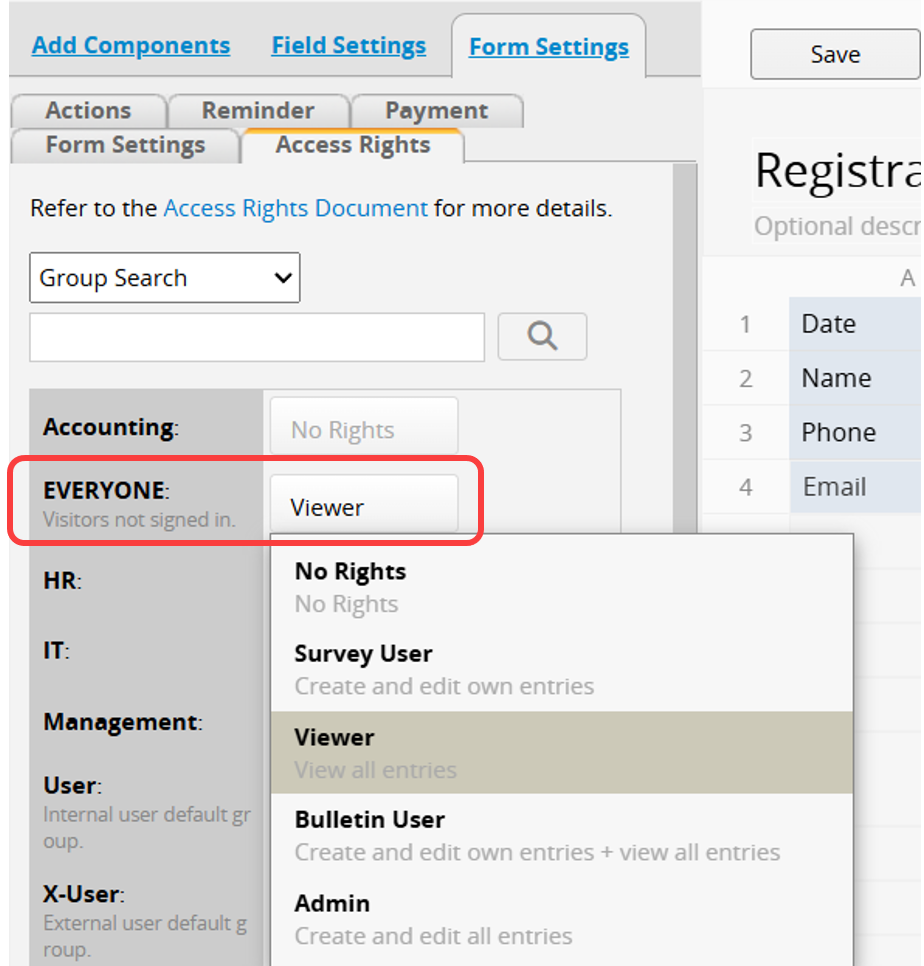
(3) You can now copy the sheet URL directly or click Share This Sheet to get a link or QR code. Anyone with the link will be able to view the data.
To let anyone fill out the sheet and create new records:
(1) Enter Design Mode for the sheet and click Access Rights under the Form Settings tab in the left sidebar.
(2) Set the Access Right for the EVERYONE group to "Survey User", then click Save.
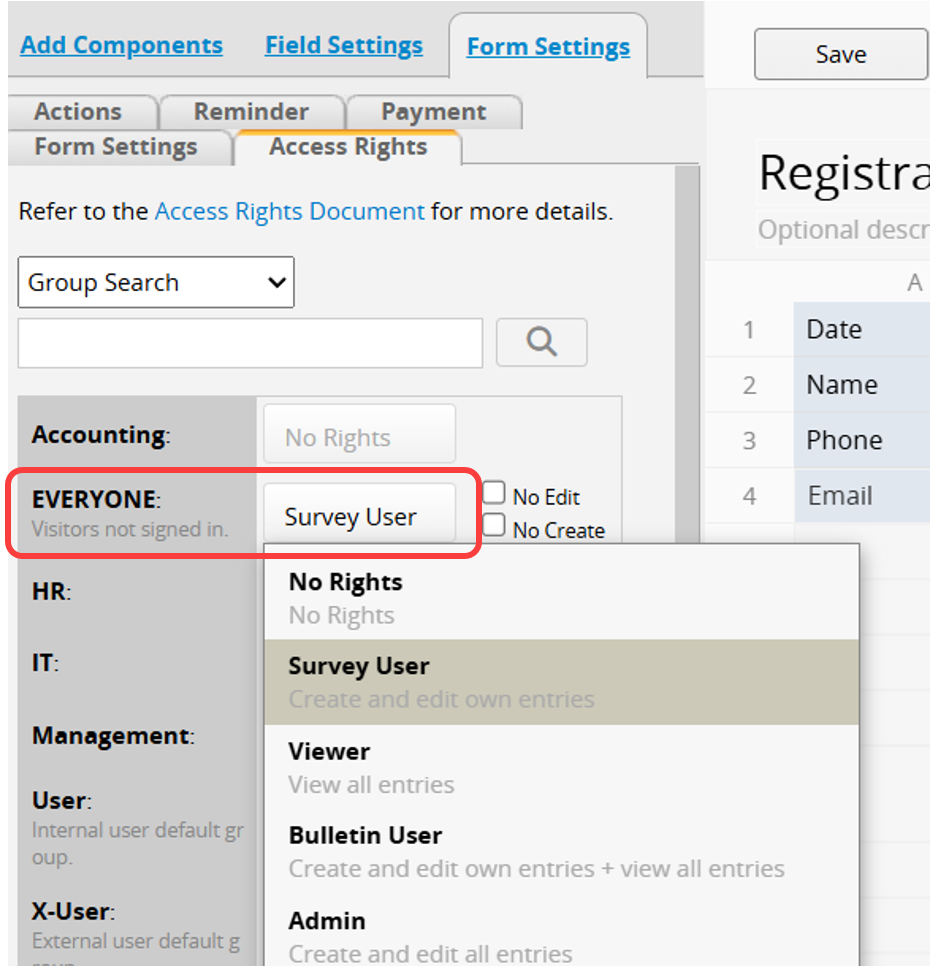
This setting allows users to submit new records, but they will only be able to see the records they submitted. To let them view all records, assign them the "Bulletin User" access right instead.
(3) You can now copy the sheet URL directly or click Share This Sheet to get a link or QR code. Anyone with the link can submit responses.
Note: If you prefer to embed the sheet in your website instead of sharing a link, you can use Embedding on Your Website to make the sheet publicly viewable or fillable directly on your webpage.
 Thank you for your valuable feedback!
Thank you for your valuable feedback!