Image Upload fields can display thumbnails directly within cells. You can configure how they appear by adjusting the "display logic" and "thumbnail size" in the advanced settings.
This determines "whether the thumbnail expands the row height" and, if not, "how it is displayed within the cell".
Since thumbnails are embedded in cells, they often exceed the original cell size. By default, the system slightly expands the row height while maintaining the original field width, and displays the thumbnail proportionally based on the adjusted height.
Alternatively, you can choose from two other display logic options in Advanced Settings:
1. "Stretch/Shrink to Fit Cell": Scales the thumbnail to fit entirely within the cell.
2. "Image Can Overflow Beyond Cell": Allows the thumbnail to extend beyond the cell boundaries.
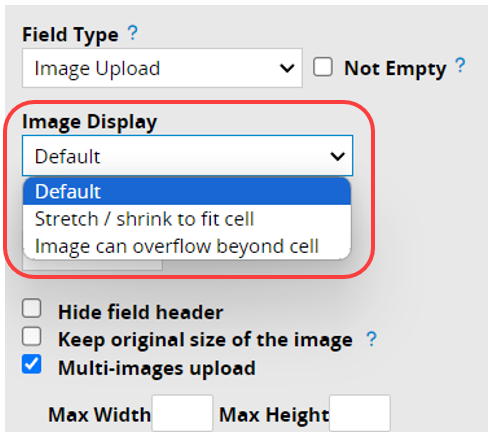
If you're using either the "Default Display" or "Image Can Overflow Beyond Cell", you can customize the thumbnail size.
(Note: If you select "Stretch/Shrink to Fit Cell", the image will always match the cell’s dimensions and cannot be resized manually.)
By default, thumbnails are 120 px in height, with the width adjusted based on the original image’s aspect ratio. If needed, you can manually set the "Max Height" and "Max Width" in Advanced Settings.
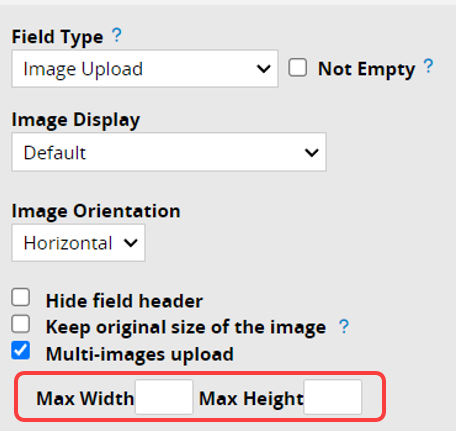
Settings Limitations
1. The specified dimensions are maximum values. The actual thumbnail size will adjust automatically based on the display logic, image aspect ratio, and cell width.
2. With the "Default Display", the system prioritizes the field’s column width and scales the thumbnail proportionally within the defined "Max Height" and "Max Width".
3. If "Image Can Overflow Beyond Cell" is selected, the thumbnail scales proportionally within the set limits, ignoring the column width.
Example
Uploading a 500 × 500 image to an Image Upload field with a cell size of 23 × 150:
1. No custom size settings: Whether using "Default Display" or "Image Can Overflow Beyond Cell", the thumbnail will display at 120 × 120.
2. "Max Height" and "Max Width" set to 500 × 500
"Default Display": The thumbnail will be 150 × 150, scaled based on column width.
"Image Can Overflow Beyond Cell": The thumbnail will be 500 × 500, based on the defined size and not limited by column width.
Since this field displays "thumbnails", images will never be scaled up beyond their original size, regardless of the "Max Height" and "Max Width" settings. For example, a 50 × 50 image will display at 50 × 50, and its height may be less than the default 120 px.
 Thank you for your valuable feedback!
Thank you for your valuable feedback!