Whenever you want to inform customers about a discount, promote a new product, or send out a service update, you can call them or send mass SMS to them as long as their phone numbers have been saved on your Ragic sheets. However, if you are accustomed to communicating with your clients over messaging apps, you might constantly encounter one of these situations: It will be almost impossible to find a client’s correct username over a huge chunk of contacts, or you might find out that you do not save your client’s contact information on messaging apps. If these situations have ever happened to you, you can create a click-to-chat link on your sheet to begin a chat now without having your client’s phone numbers or IDs saved on your messaging apps.
In this article, we will explain how to apply formulas to create clickable links on your Ragic sheets to open messaging apps like WhatsApp, Facebook Messenger, Skype, Telegram, and LINE. Without further ado, let’s get into it.
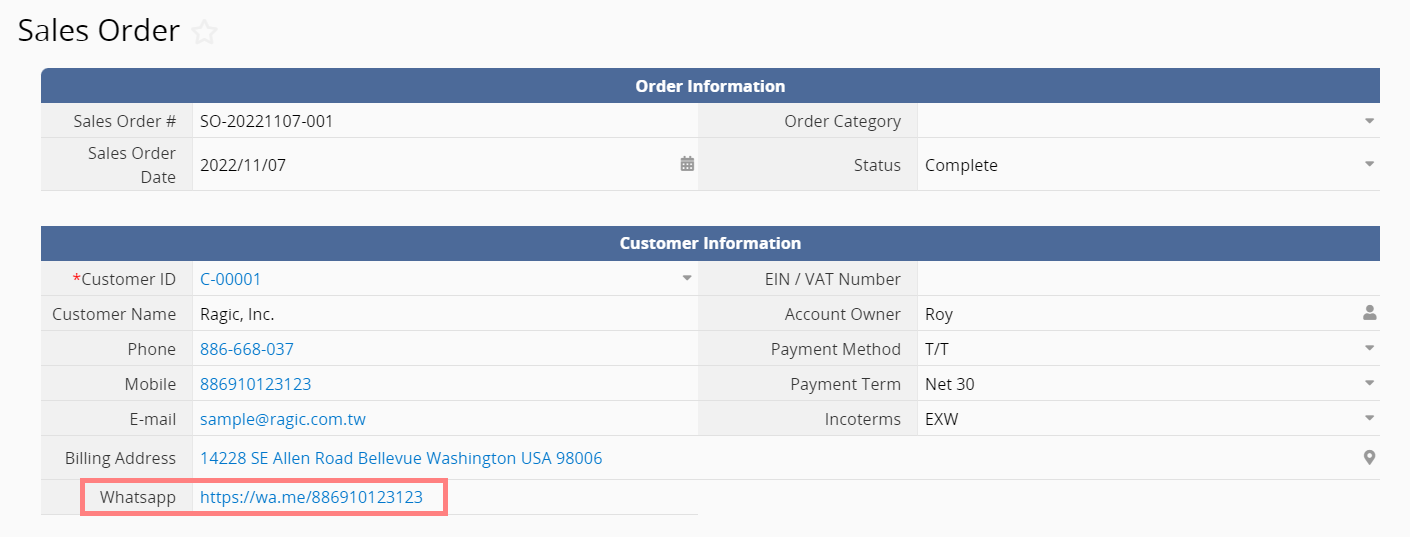
Creating a click-to-chat link to WhatsApp requires clients’ mobile phone numbers to be saved in your sheets in advance. Take our Sales Order Management template for example. If you already have clients’ mobile phone numbers saved in field A9, you can create a URL field in A12 and apply one of the following formulas:
'https://wa.me/'+A9
'https://api.whatsapp.com/send?phone='+A9
* The phone numbers should be in international format. Please refer to this article for more information about the format.
Once the changes are saved, you will be able to generate a click-to-chat link in A12 and it will lead to a WhatsApp chat:
If you want to create clickable links to chat with your customers, It is necessary to have their Facebook usernames saved in your sheet. If you have their usernames in field A9, then you can create a link in A12 using the formula below:
'https://www.messenger.com/t/'+A9
To look up your customers’ Facebook usernames, you can refer to this article.
If you have your client’s LINE ID saved in A9, you can apply the formula below to create links to contact your customer:
‘https://line.me/ti/p/’+A9
* It’s worth noting that it’s impossible to look up someone’s LINE ID on their profiles to prevent people with bad intentions to spread people’s LINE IDs. The only way to know someone’s LINE ID is by asking them. If your client is not sure about how to look up their LINE IDs, you can share this article with them.
If you would like to share a sales order entry with your client through LINE, you can simply click on Share this Entry With LINE on the Tools menu.
You can create click-to-chat or click-to-call links to Skype. You will need clients’ phone numbers or Skype IDs to be saved in your sheets, and apply one of the following formulas in a new field:
Click to chat:
‘Skype:’+A9+'?chat’
Click to call:
'Skype:'+A9+'?call'
* Phone numbers should be in E.164 format. For example, for a mobile number 05 12 34 56 78 in France, you will have to type in +33512345678.
To look up someone’s Skype ID, you can refer to this article.
You will also need clients’ phone numbers or usernames to set up links to open Telegram. The formula will be as follows:
‘https://t.me/’+A1
* Phone numbers should also be formatted in E.164 format. If you want to look up someone’s username, simply click on the person’s Telegram profile to see it.