Too many Subtable records in an entry may cause the print layout to extend across multiple pages. If you want to display specific parts of the sheet (e.g., the title field and page number) on each page, in addition to Setting Print Header and Footer for Printer Friendly and Download as PDF, you can also use the Mail Merge tool and configure the "Page Layout" in the Excel template, or use the Word's Custom Print Report feature with "Repeat Header Rows" setting. This allows you to define which elements appear on each printed page.
For example, this purchase order will generate multiple pages when printed due to the large number of purchase details.
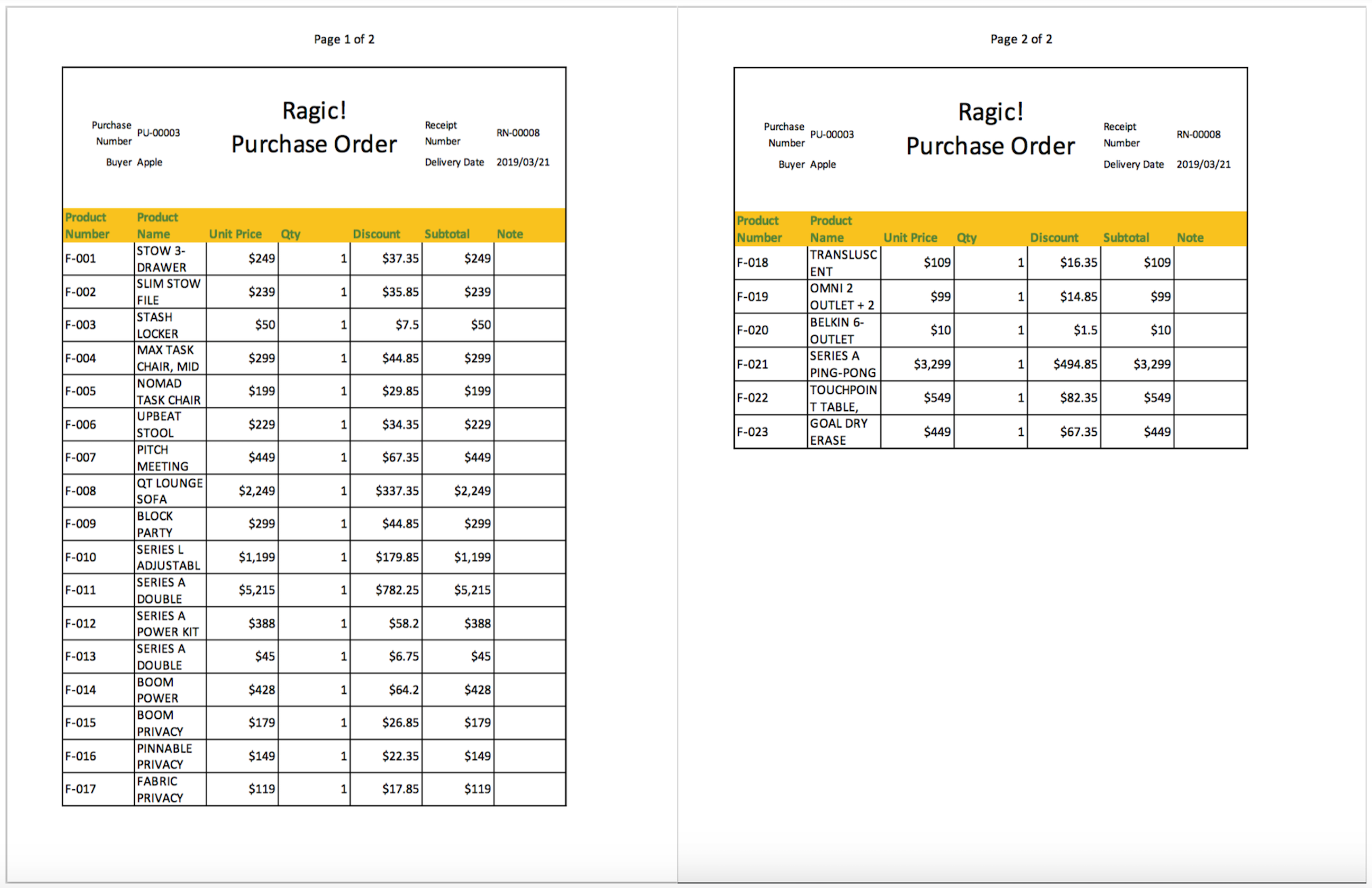
To print documents with a fixed title and page numbers on each page, first download the record’s Mail Merge sample template in Excel.
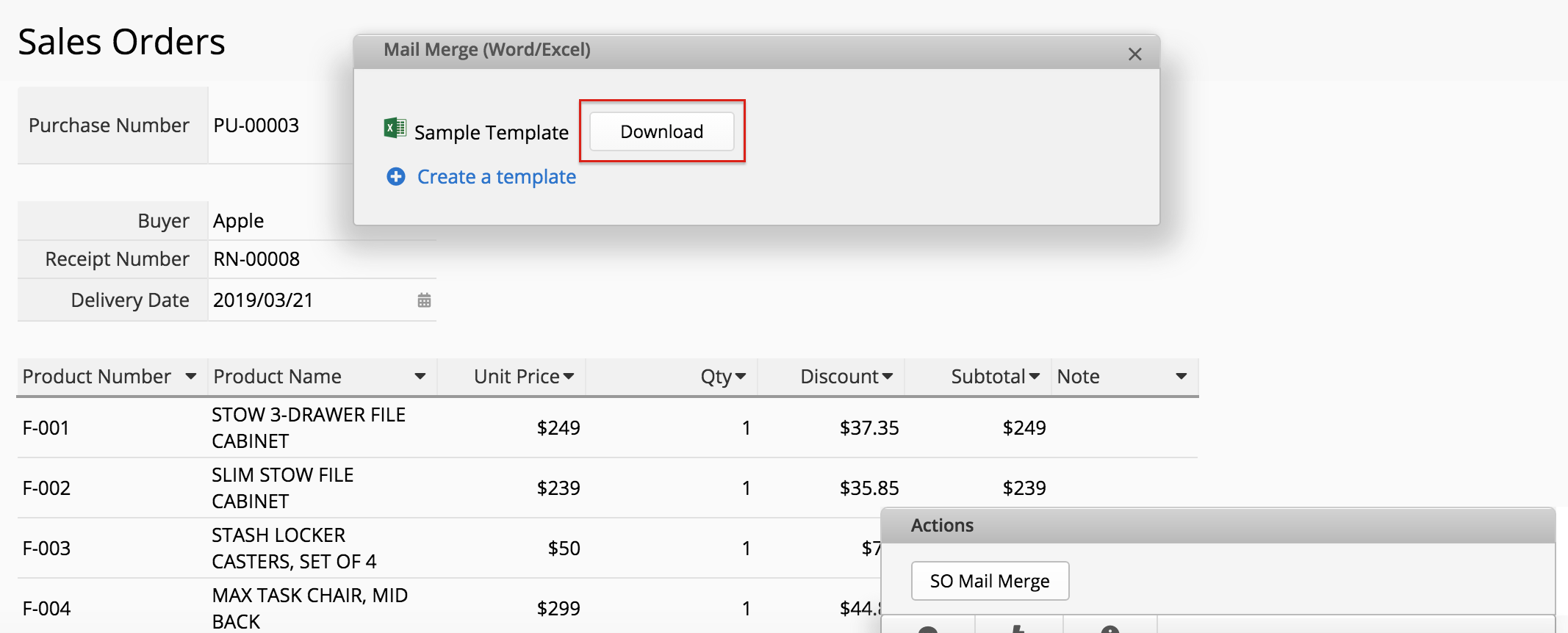
In the file, navigate to the "Page Layout" top bar option, choose "Page Setup" > "Sheet" > "Print Titles" to select the rows and columns you want to show on each page.
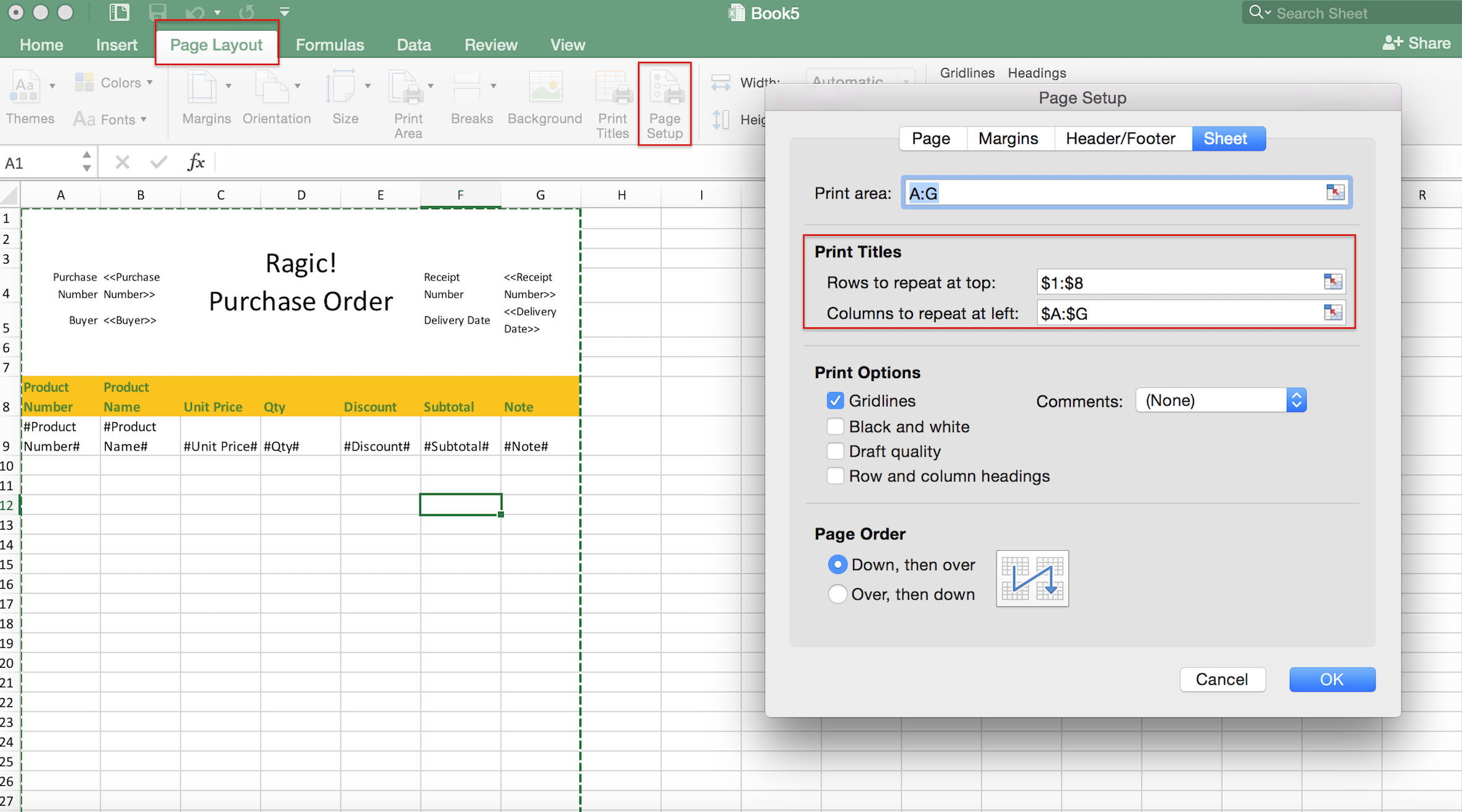
To set up a page number on every page, go to "Page Layout" > "Page Setup" > "Header/Footer", and select your preferred page number format.
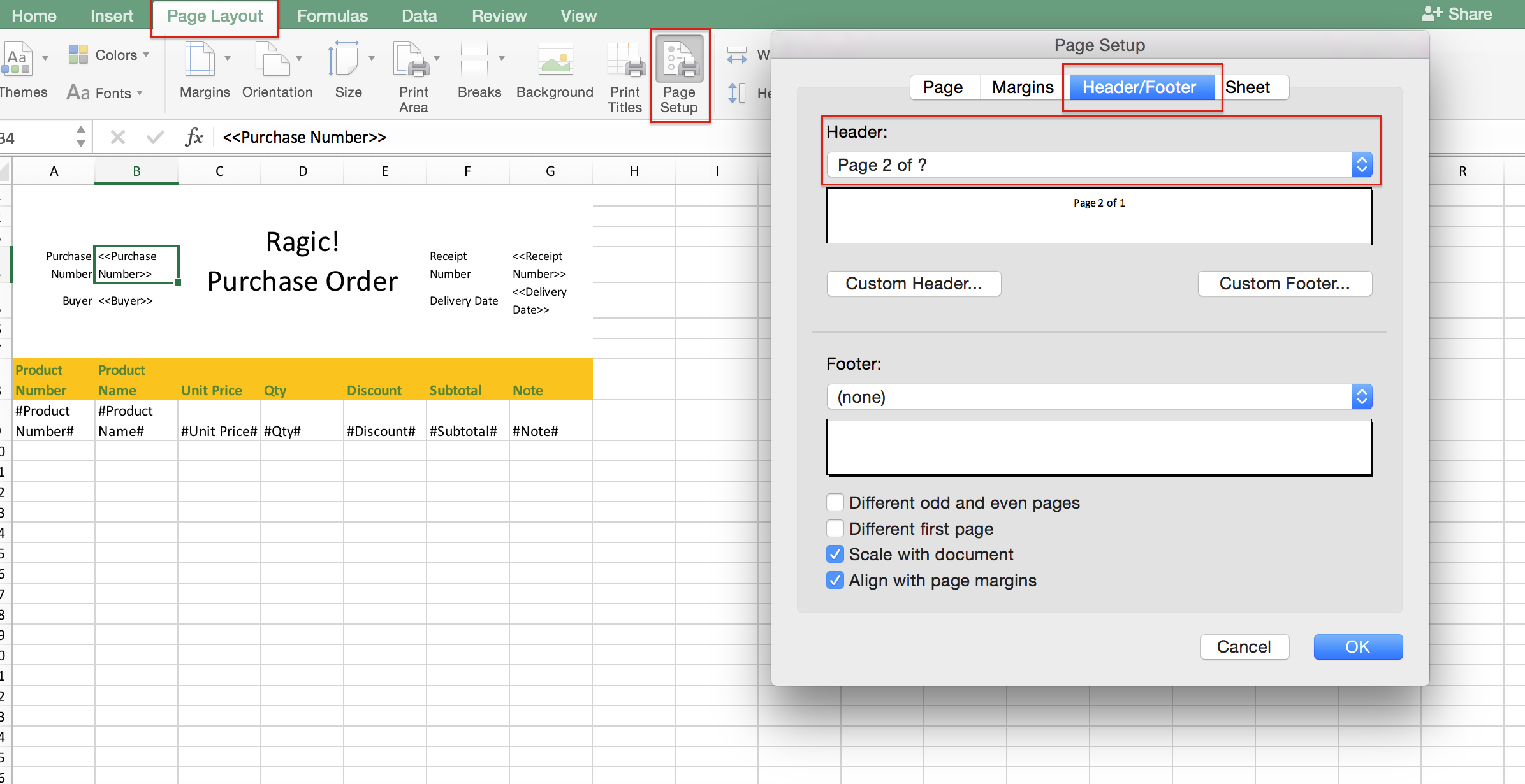
Remember to upload the modified template back to Ragic. By doing this, you will have the same template format the next time you export the records.
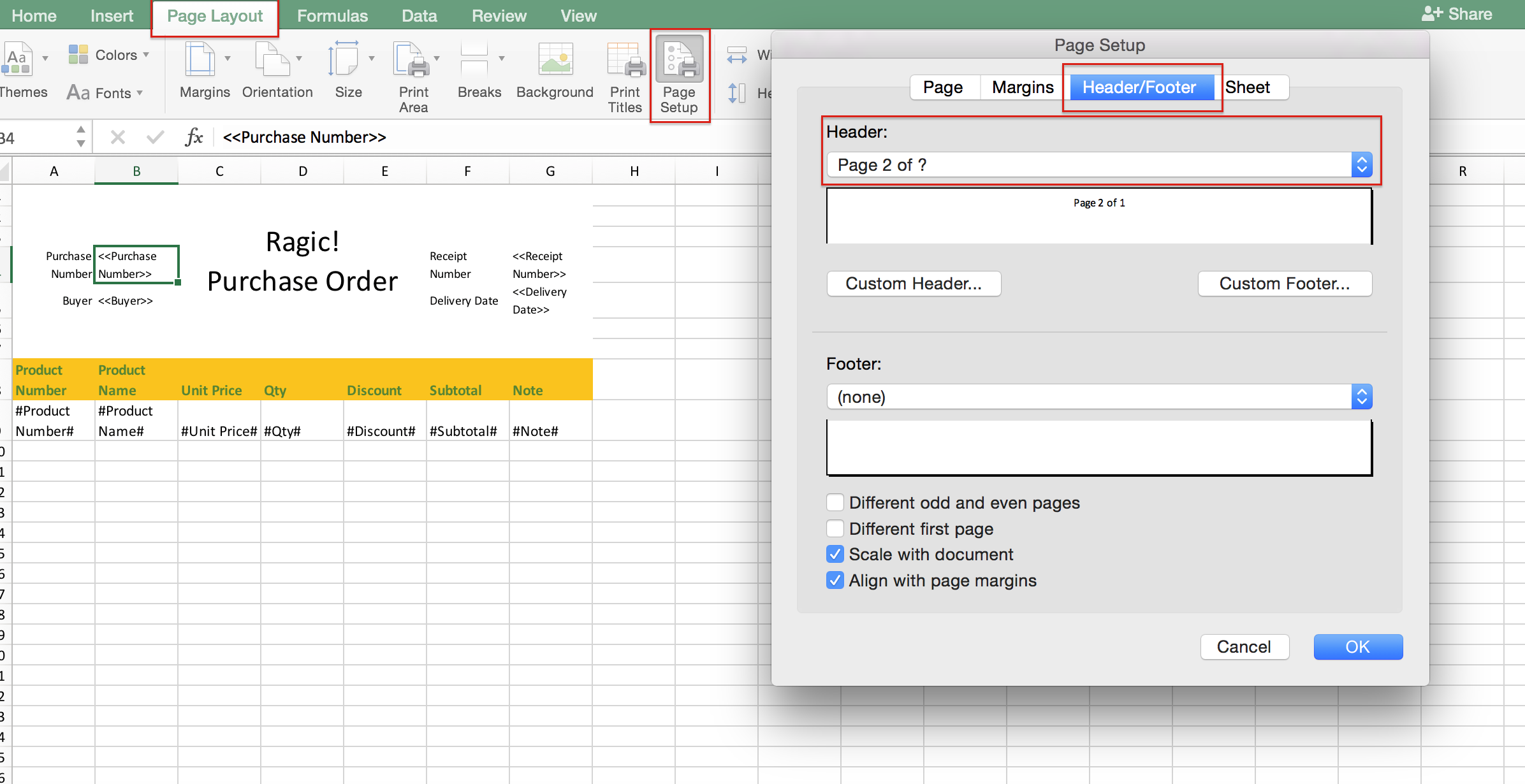
You can print it after you download the record through Mail Merge.
The page number and title are shown on every page as configured.
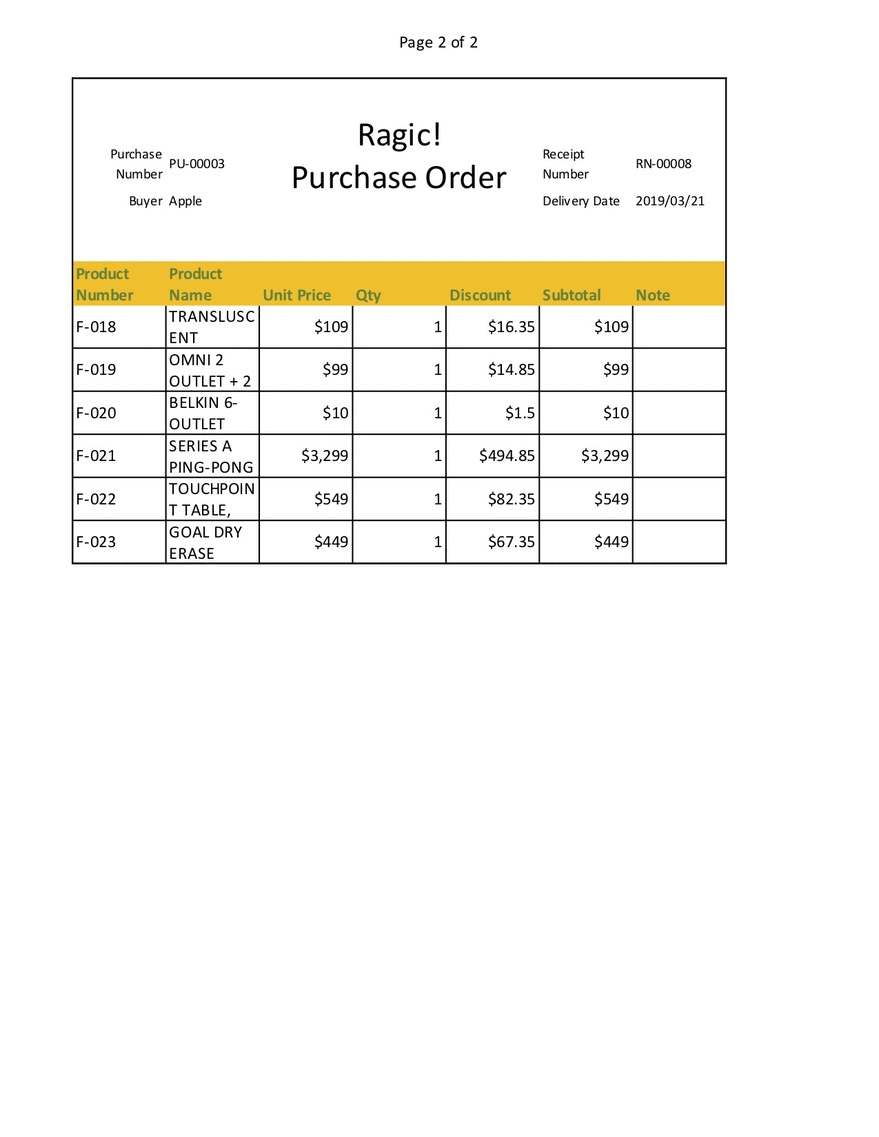
Custom Print Reports use a Word file as the template. After downloading the sheet’s print template, follow these steps to configure the Subtable to display a fixed title on each page.
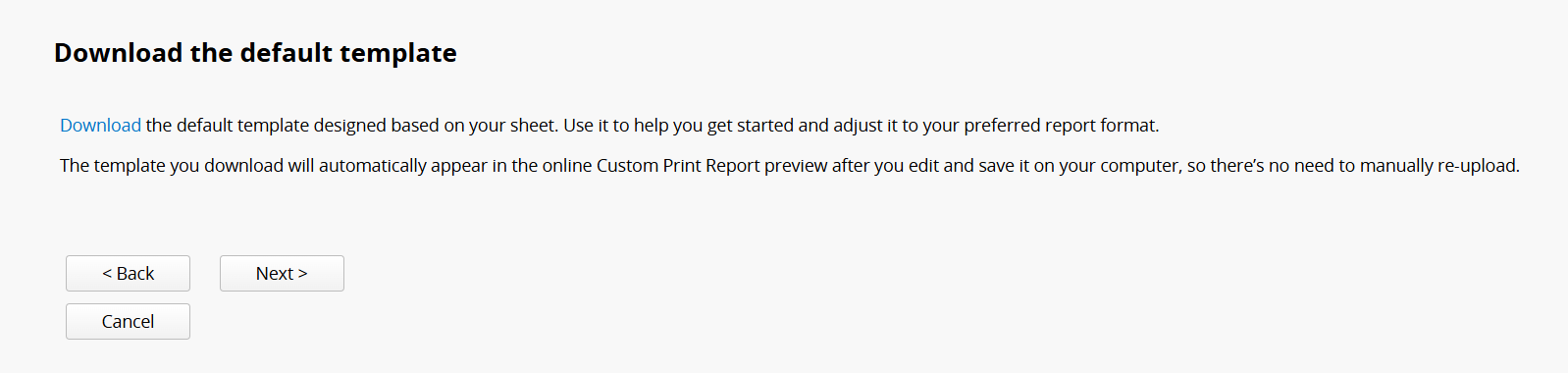
First, adjust the template file as needed. Select the header row of the Subtable, then, from the toolbar, click "Table Layout" and choose "Repeat Header Rows".
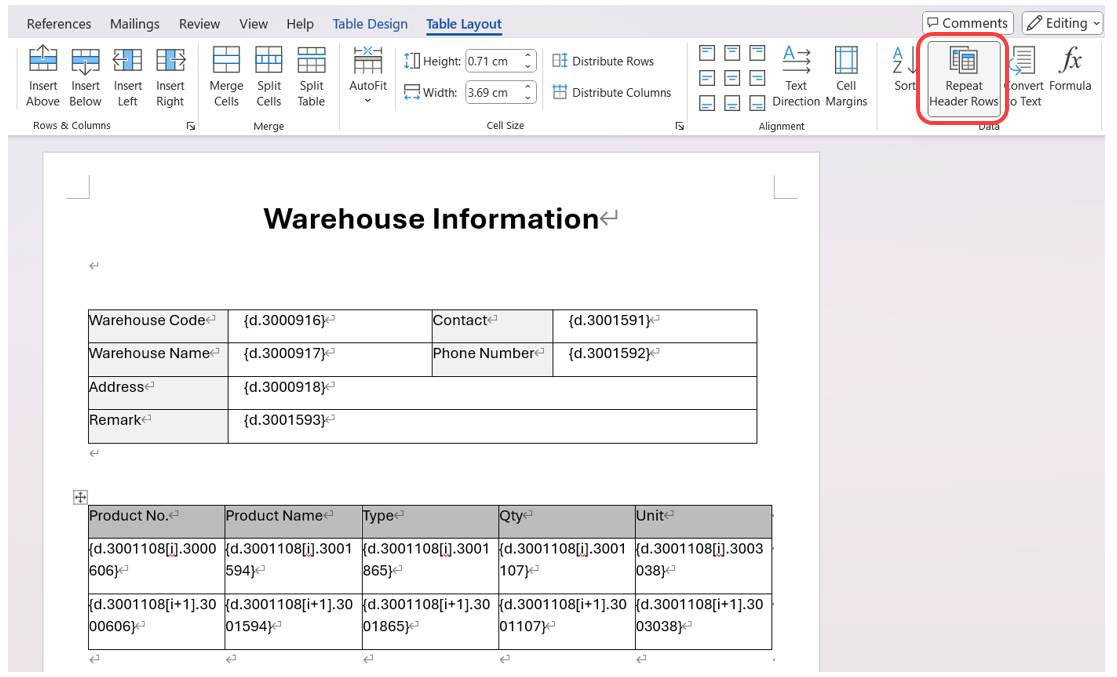
You can also click "Insert" and select "Page Number" to add page numbers to each page.
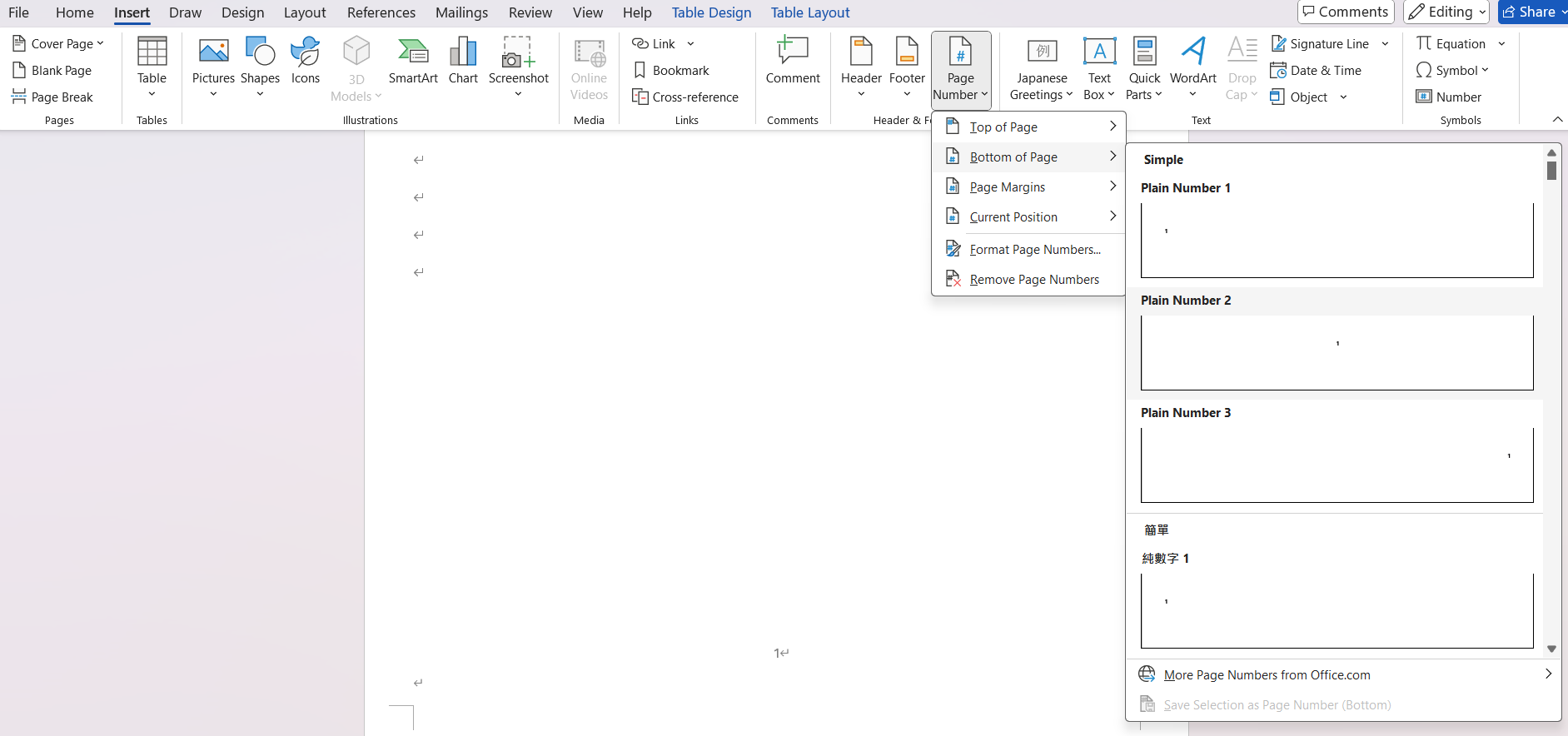
Once the adjustments are complete, save the file and upload the modified template.
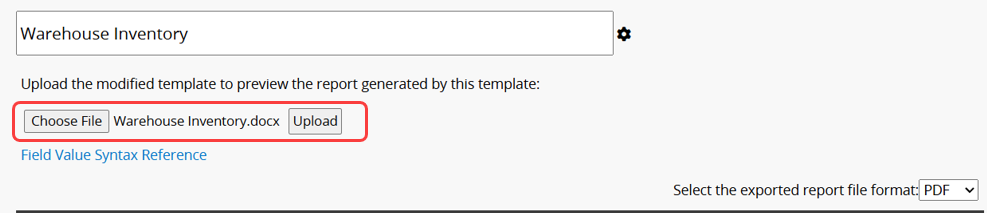
After downloading the report, the Subtable will display the fixed title on each page.
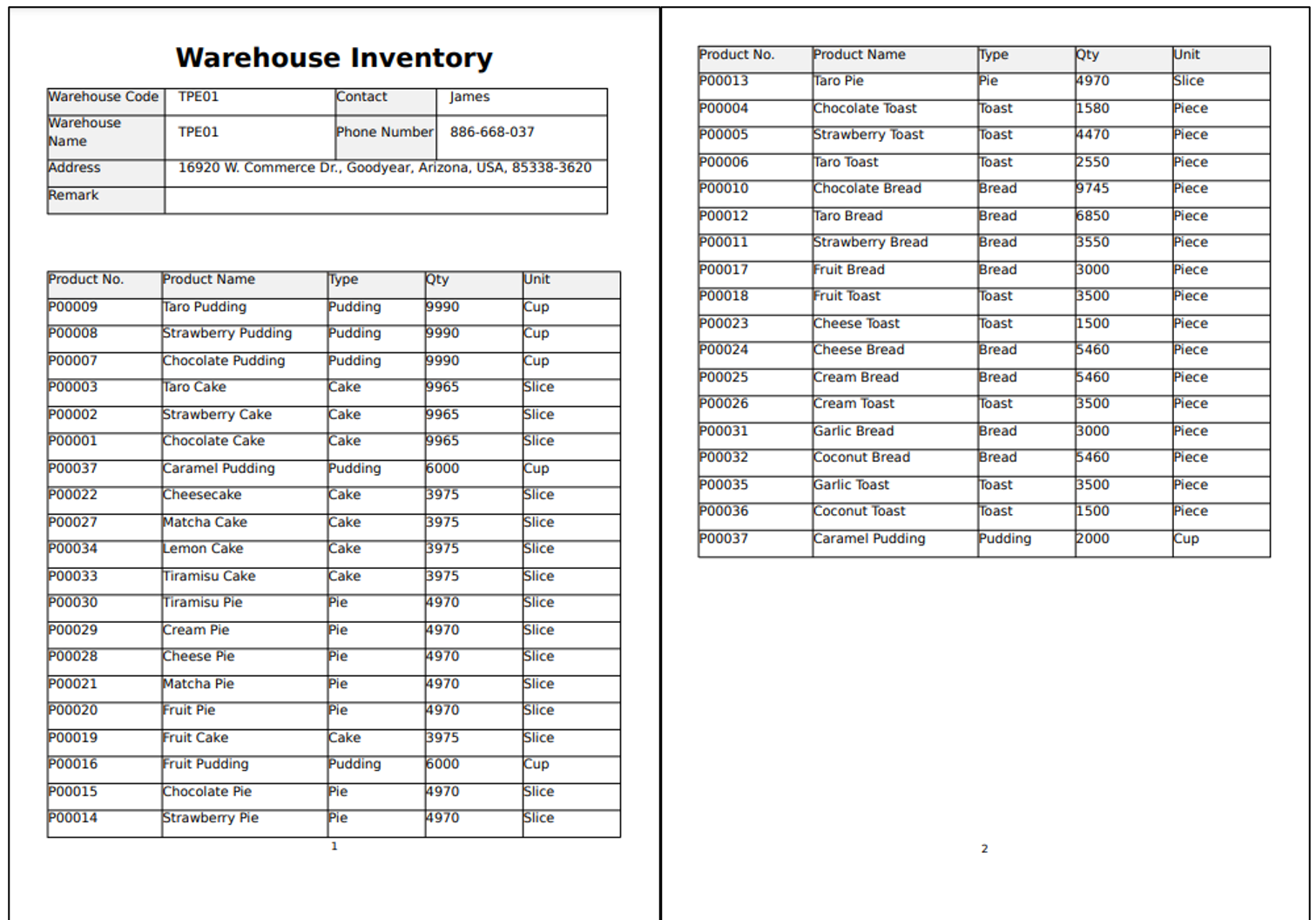
 Thank you for your valuable feedback!
Thank you for your valuable feedback!