1. The sheet was created by generating a new sheet from a Subtable:
(1) Add new fields from the Subtable in the original sheet (parent sheet) to the new sheet created from the Subtable.
(2) Include independent fields from the original sheet (parent sheet) in the new sheet.
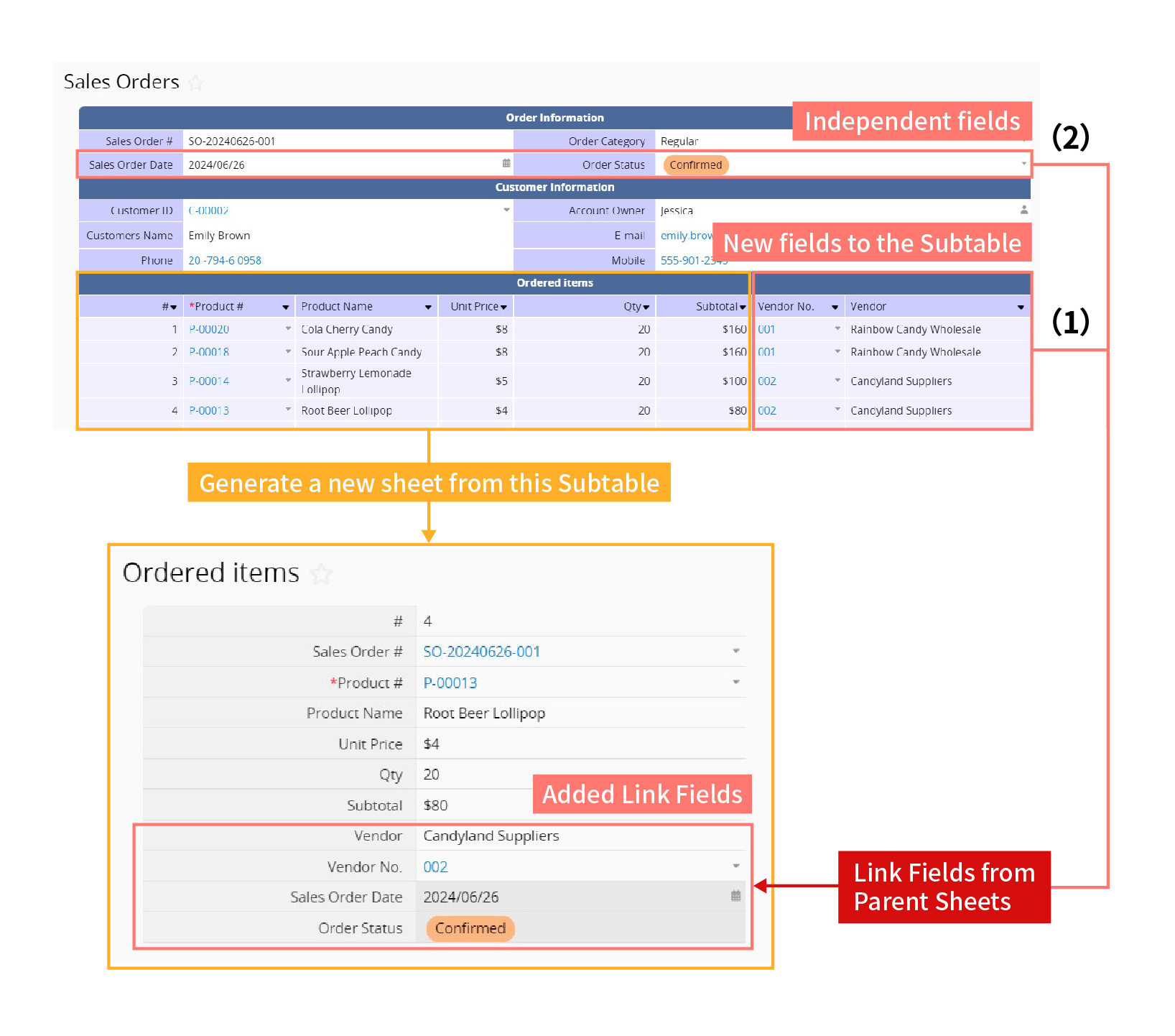
For Example: In the "Sales Orders" sheet, there is a Subtable for "Ordered items". When you generate a new sheet from this Subtable and then add a new field to the Subtable on the "Sales Orders" sheet, you can use this feature to add the new field to the new sheet created from the Subtable. Alternatively, if you want this new sheet to display independent fields such as "Sales Order Date" or "Order Status" from the "Sales Orders" sheet, you can also achieve this through this feature.
2. The sheet has a Reference Subtable inserted via Show References From Existing Sheets:
(1) Add the new fields created in this Reference Subtable to the original sheet (parent sheet)
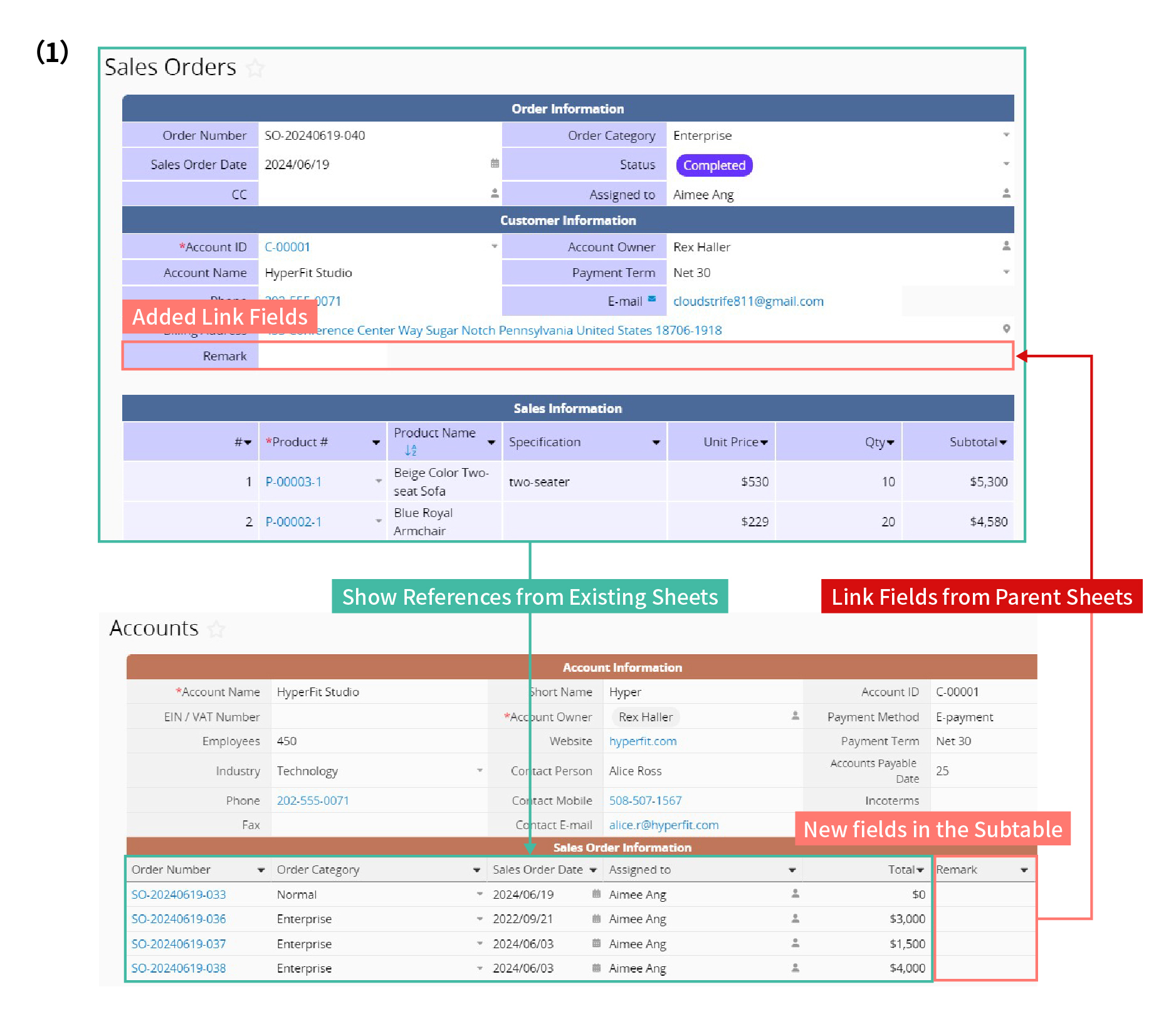
(2) Include fields from the original sheet (parent sheet) in the linked sheet's Reference Subtable.
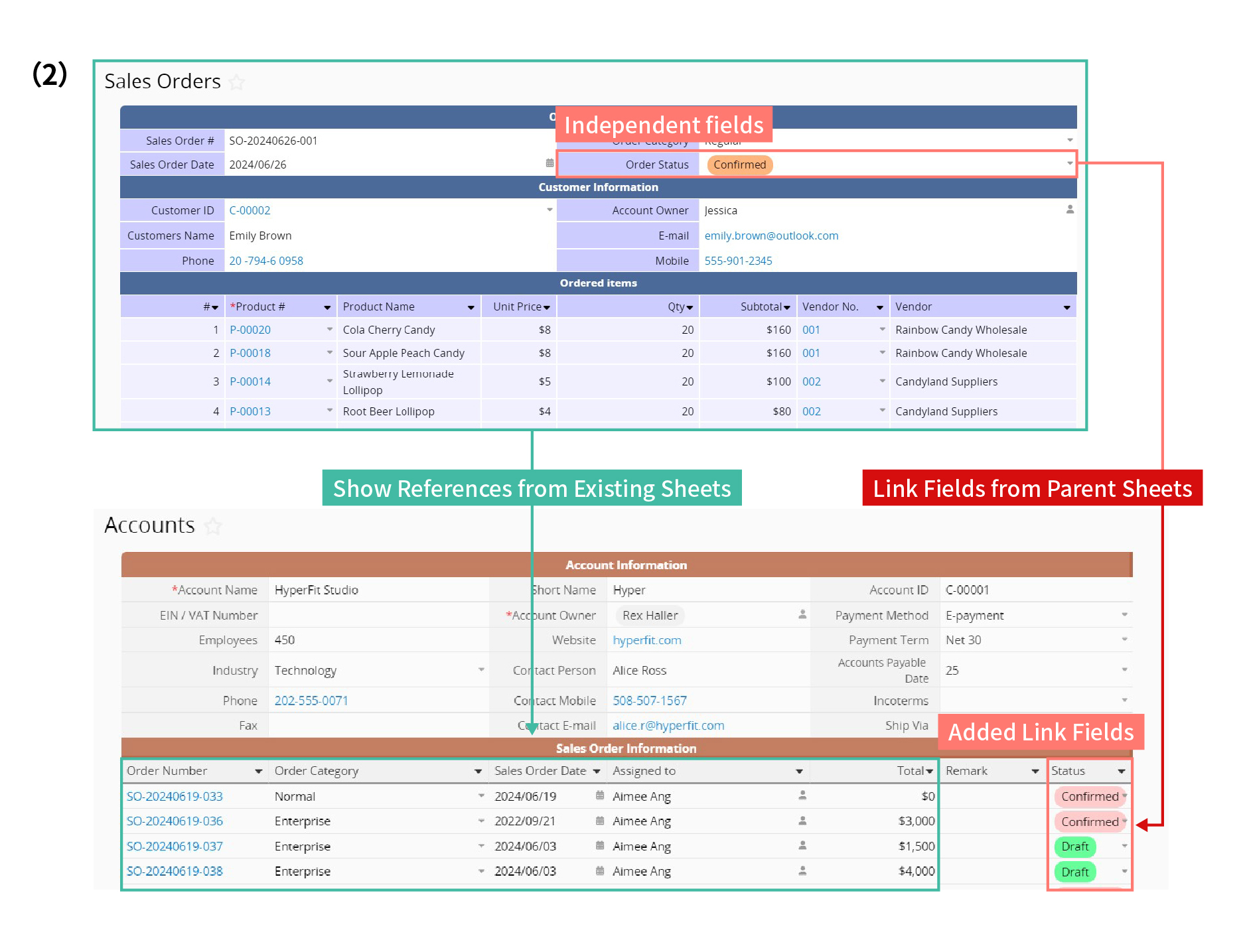
For Example: In the "Accounts" sheet, you add a Reference Subtable for Sales Order Information from the "Sales Order" sheet to view each customer's order history using Show References From Existing Sheets. When adding new fields to the Reference Subtable that need to be reflected in the "Sales Order" sheet (parent sheet), or when including other fields from the "Sales Order" sheet in the "Accounts" sheet, you can apply this feature.
Note:
1. If you used this method to link fields from parent sheets before 2021/01/09, these fields share the same Field ID as the parent sheet. This means these fields still belong to the parent sheet, making them Read-Only for display purposes. Added fields may encounter issues with filtering, sorting, etc., so it is recommended to add them by linking them from the parent sheets using the new way.
2. If you used this method to link fields from parent sheets after 2021/01/09, these fields are Link and Load fields with the keep loaded value sync with source automatically enabled. In Design Mode, you will see these fields with a light gray "L" icon, distinguishing them from the dark gray "L" icon of manually Linked and Loaded fields. These fields will be automatically synced from the parent sheet and will also be Read-Only for display purposes.
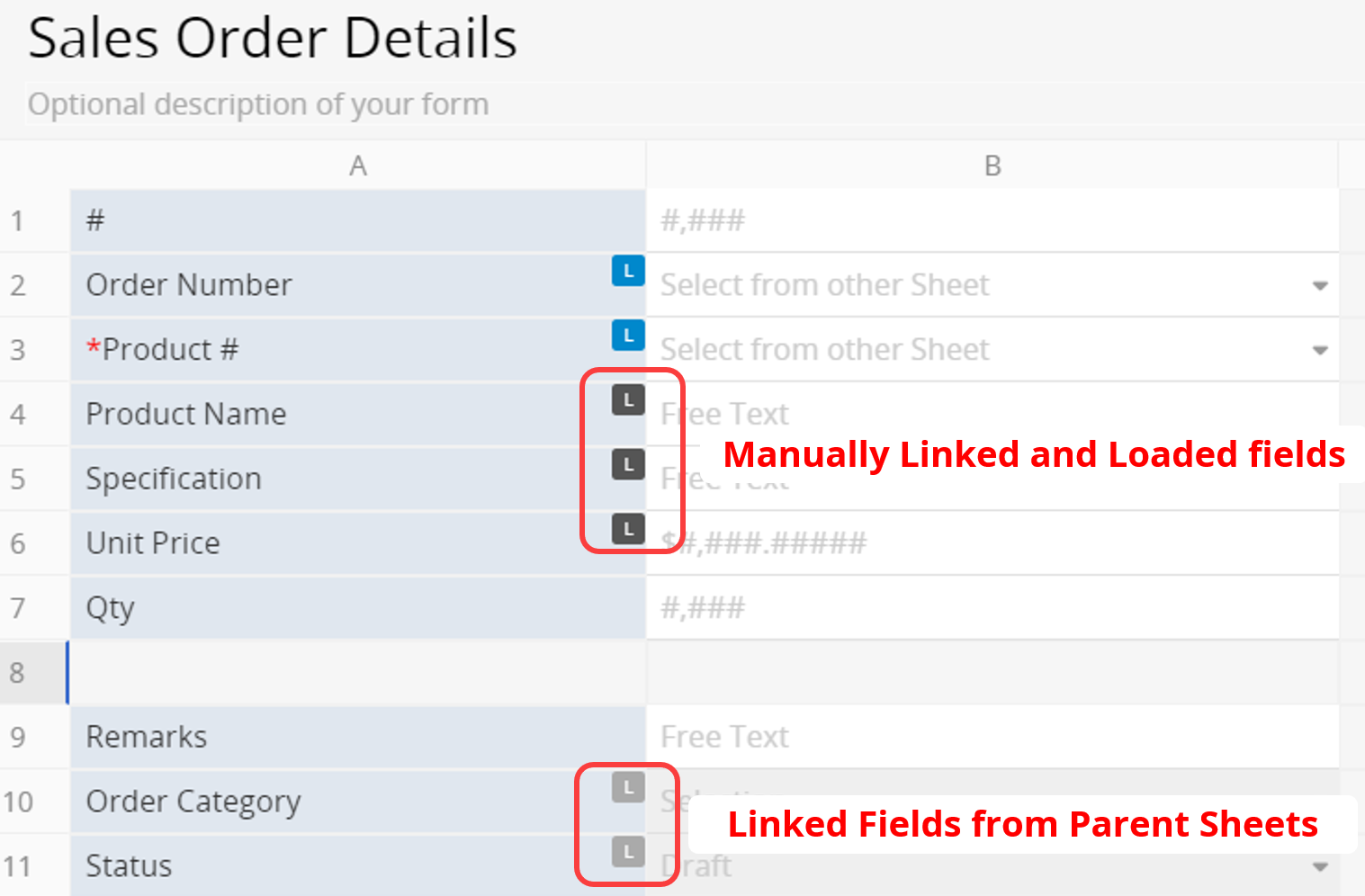
Navigate to the Design Mode of the Form Page and click on Form Tools. Under the Sheet Linking category, you will find available parent sheets listed under Link fields from parent sheets. You can then select the sheet name from the list.
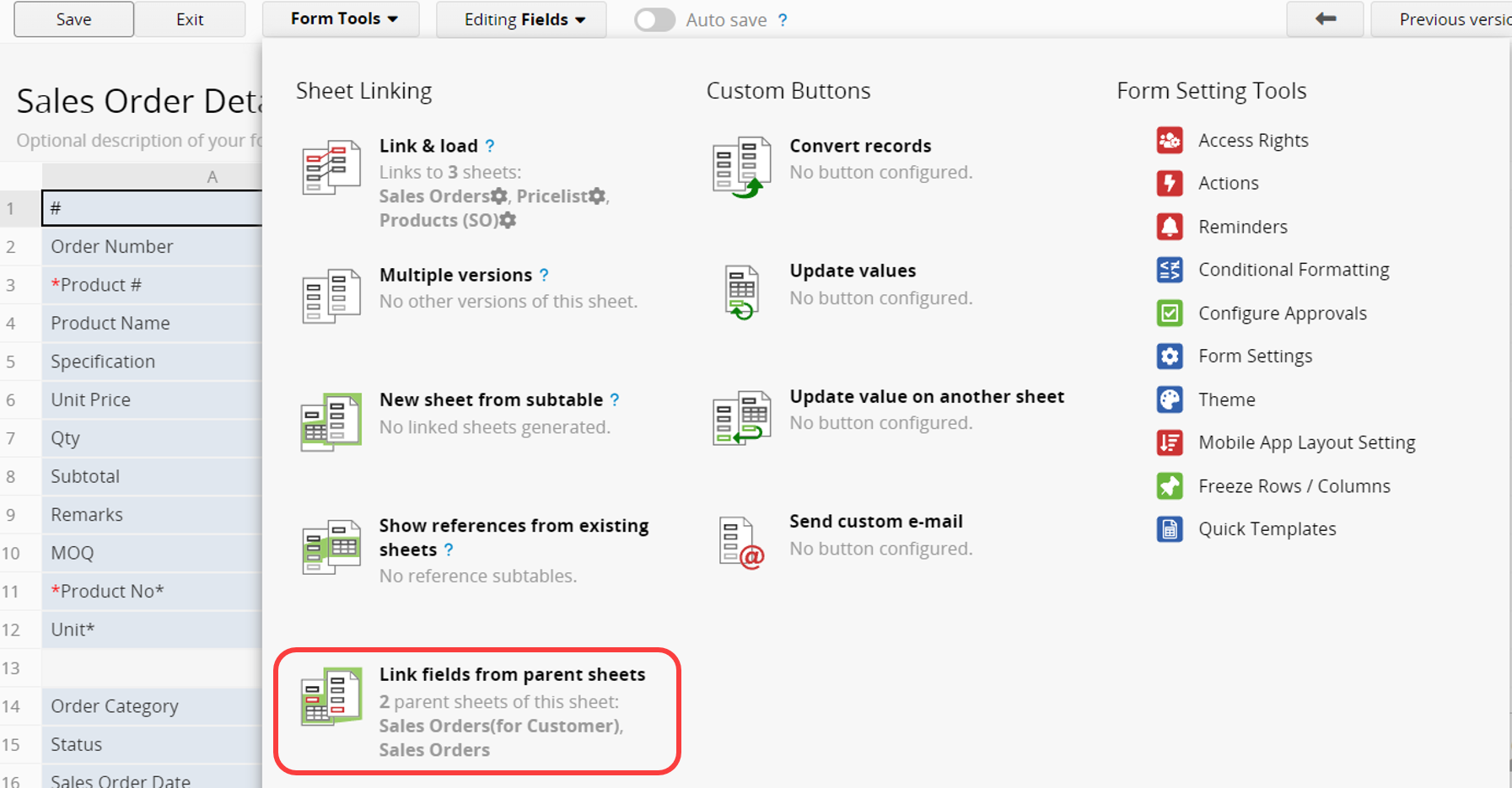
In the pop-up window, you can drag and drop any of the listed available fields into the sheet.
The fields with "red borders" are Subtable fields linked to the current sheet. The fields with "gray borders" are independent fields from the parent sheet, intended for display purposes only on the current sheet.
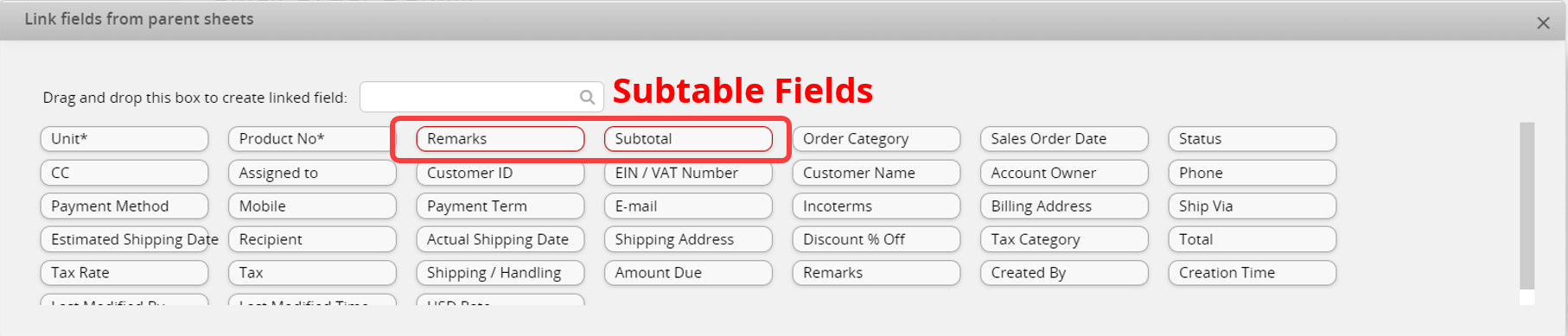
Note: The maximum number of records you can sync at once using Link Fields from Parent Sheets is 50 records, and the system will not sync any excess records. (If you have requirements to increase this limit, please contact us.)
 Thank you for your valuable feedback!
Thank you for your valuable feedback!