In Ragic, other than printing labels using the “Label Maker,” you can also print them using a label printer machine. Simply use the ”Export” feature or ”Publish to the Web” function to send the barcode data to the label printer for printing.
If you have a large number of barcodes that need to be printed at once, you can use the “Export” feature to export the data to the label printer’s software. Most label printers support CSV or XSLX files to generate labels. Simply use Ragic’s “Export” feature to export the required fields into the specified format and upload it into the label printer’s software application. Then, you will be able to print your barcode labels through your label printer.
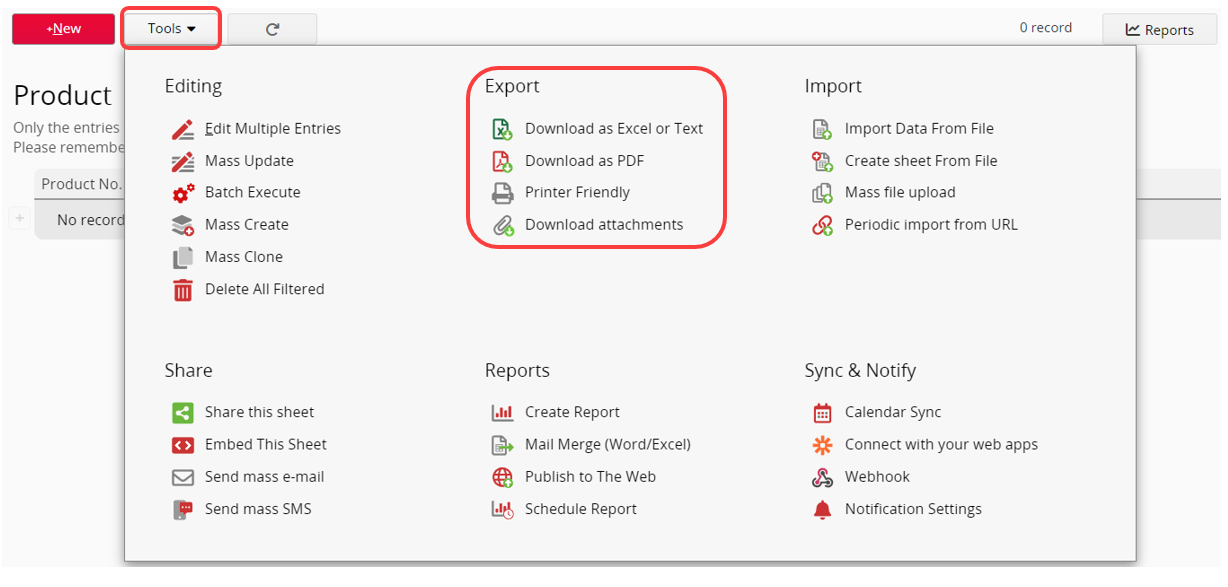
If you do not wish to manually export your files and import them to the label printer every time you need to print, and your label printer’s software supports printing via Excel or CSV file download, then you can use the “Publish to the Web” function. Simply provide the download link generated by Ragic to your label printer’s software, so that you no longer need to manually download and upload the files each time.
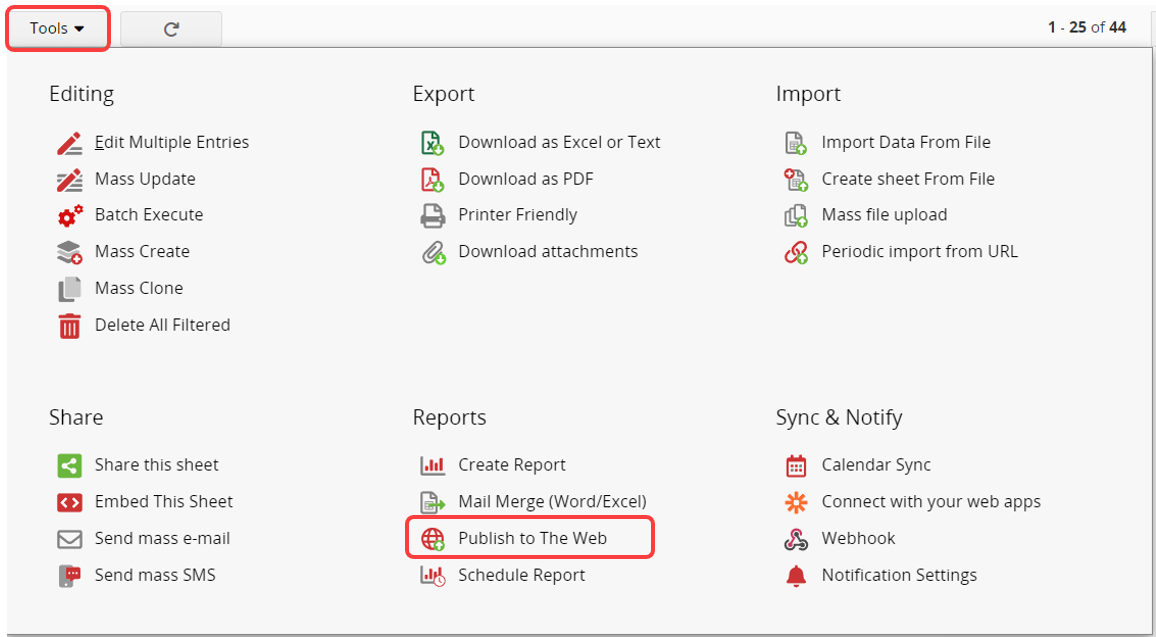
If your label printer supports direct use as a printer, you can use the Label Maker to generate a report, select “Printer Friendly,” and choose the label printer to print directly.
You may need to select “One page one label while printing” in the style settings to adapt to label size requirements.
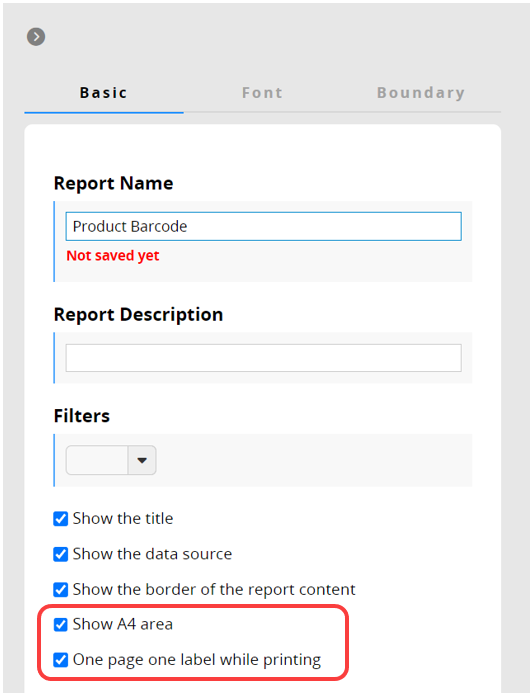
Reminders
There are multiple types of label printers available on the market, and different brands may have requirements formats for printing. before purchasing a printer, make sure to refer machine’s product guide confirm whether it supports csv excel file import downloading files from internet, determine machine is compatible with Ragic’s “export” “publish web” features.
 Thank you for your valuable feedback!
Thank you for your valuable feedback!