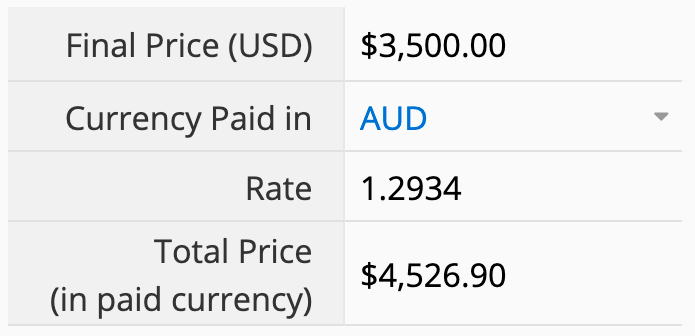Please note that Ragic is a database builder tool instead of a database software package. Therefore, you would need to know which currencies are needed in your system and apply the corresponding fields, formulas, and settings on your forms. This document will guide you through the key concepts of money fields, formulas, and exchange rate fields.
Basically, a money field is simply a numeric field that has a dollar sign ($) before the numeric value by default. Both field types will store the same numeric value if you disregard the symbol.
You may customize the format of the money field, such as changing the dollar sign to other currency symbols (Euros, British Pounds, etc).
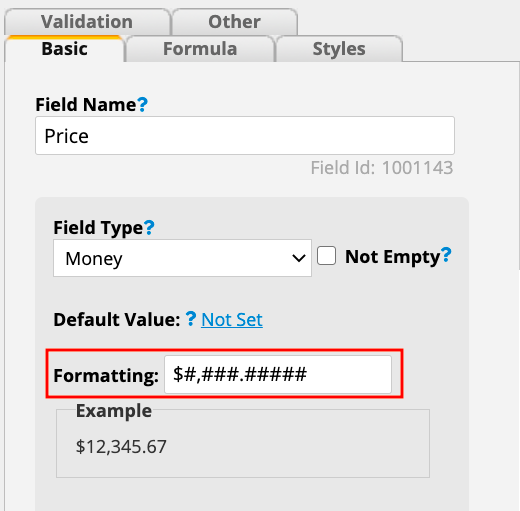
Since the money field works the same as a numeric field, you can also use a numeric field and state the currency in the field headers.
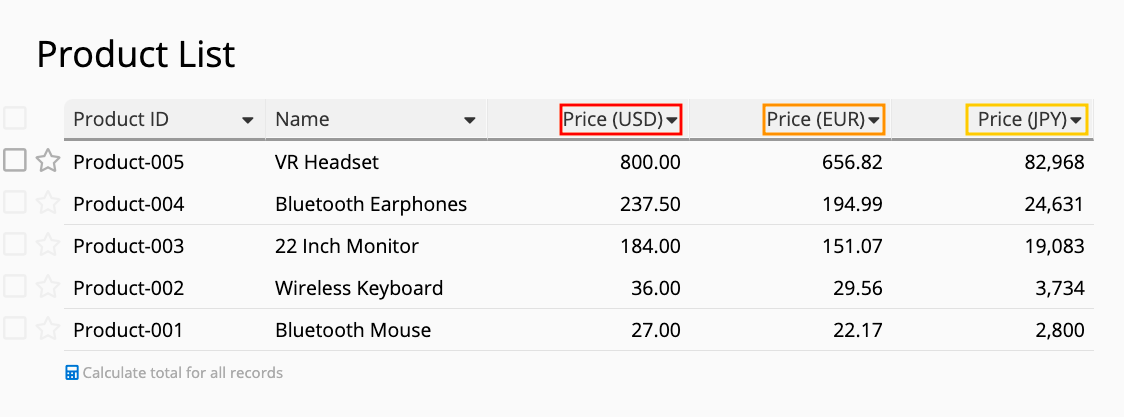
When you need to manage different currencies at once, you may create multiple fields to store the different prices of products in different currencies.
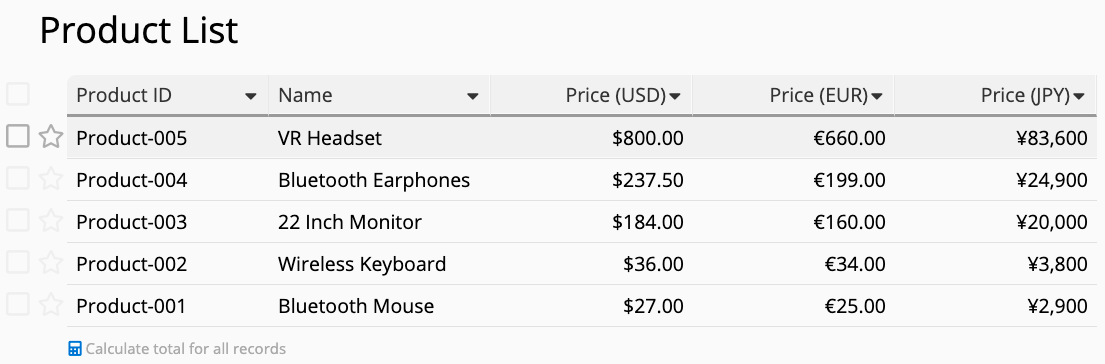
There are a lot of different situations that may require you to apply multiple currencies to a record. Let’s generalize them into five conditions.
For example, if a product can be priced differently with different currencies, all you need to do is to create the respective fields for the products’ prices in different currencies and manually enter the prices yourself.
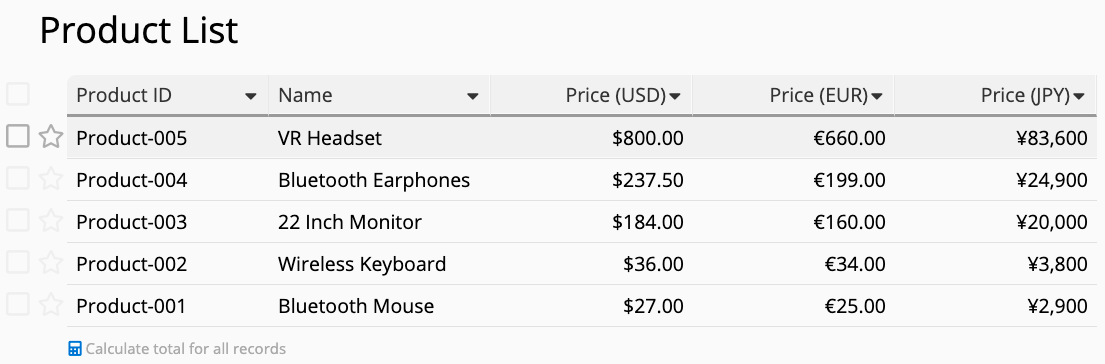
You can create an exchange rate field and set the currencies to convert from and to on that field. When you are creating a new entry, the field will instantly populate the exchange rate at that time.
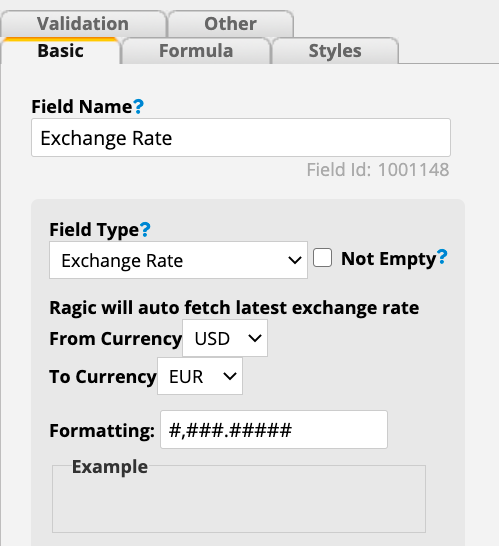
To convert currencies, you can create a new field and apply a formula referencing the exchange rate field. In the example below, the price in Euros is obtained by using a formula that multiplies the price in US Dollars with the exchange rate.
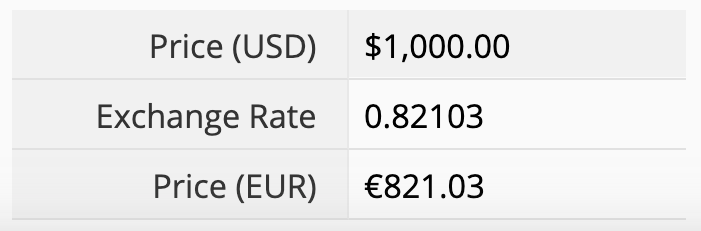
If you need to convert to multiple currencies, you would need multiple exchange rate fields and their new corresponding price fields in respective currencies.
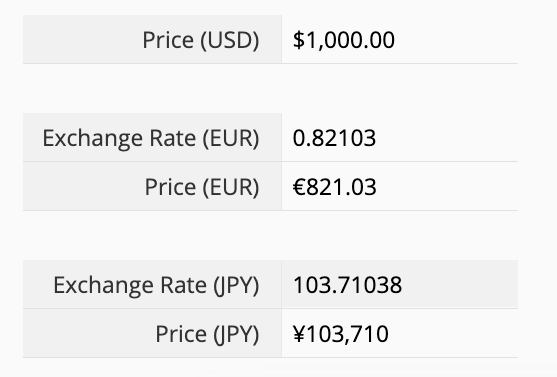
Sometimes you would need to manually enter the exchange rate, such as entering the exchange rate used in a previous transaction or provided by a certain bank. If that is the case, Ragic’s exchange rate field will not be suitable. Instead, you should create a new numeric field for you to enter the exchange rate manually. And just like the 2nd option, you will also need to create a new field and apply a formula that references the exchange rate field.
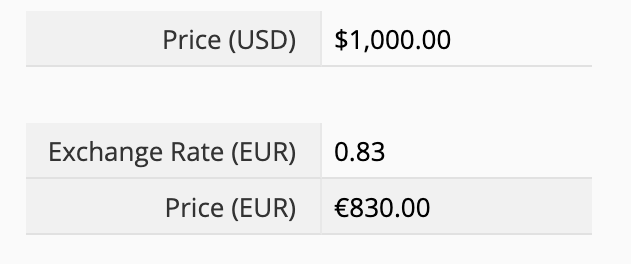
Also similar to the 2nd option, if you need to convert to multiple currencies, you would need multiple numeric fields for you to manually enter the exchange rates and their new corresponding price fields in different currencies.
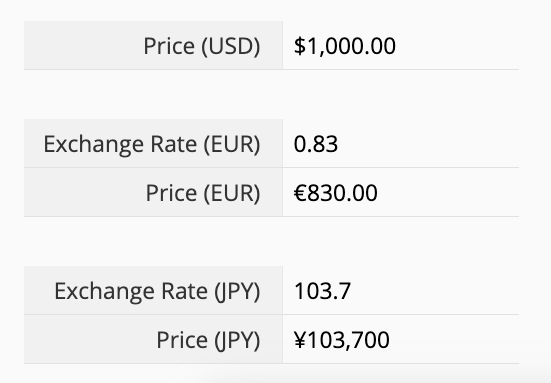
You can create a selection field that allows users to select and determine which currency to convert from. On the sheet, you’ll still need to create a field for the price in the original currency, a field for manually entering the exchange rate, and a field for the final price in the currency converted to (with the correct formula applied).
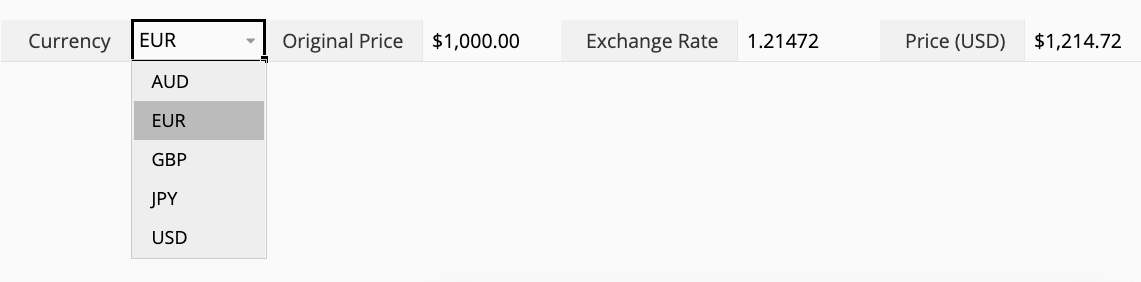
If there is a list of currencies you could be using and would like to automatically populate the exchange rate after selecting a certain currency, you can create another sheet to manage all currencies and exchange rates needed and set up link & load relationships on the sheets needed.
First of all, please create a new sheet to record all the currencies needed and their respective exchange rates.
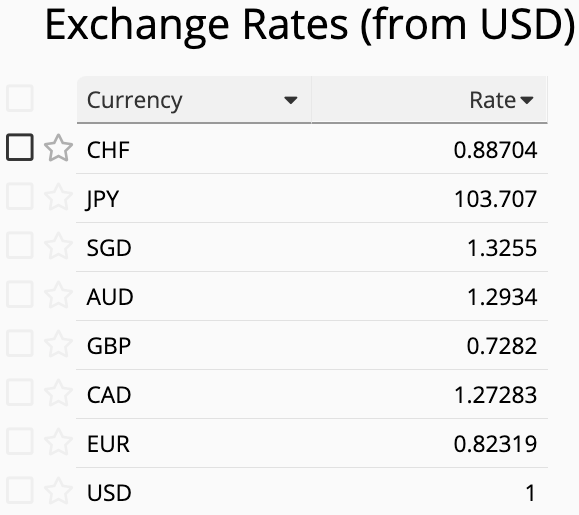
Next, please set up the link and load relationships on any sheet that needs currency conversion. The sheet with all currencies recorded will be the linked source.
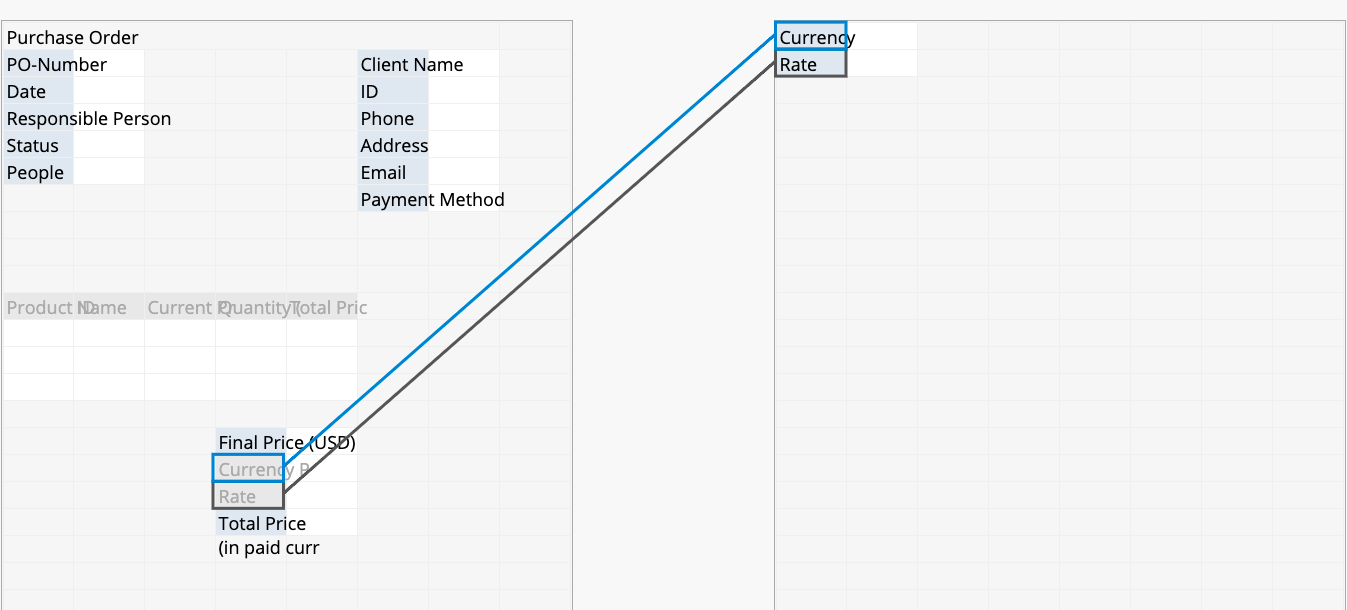
With the link and load relationship set up, when selecting a currency, the corresponding exchange rate will also be loaded, and you can then apply formulas referencing that loaded field (exchange rate) on the fields needed.