You can manage all of your support e-mails in this Ragic sheet that you can install as a template. Received e-mails will create a new entry, and your users can reply the e-mail directly through Ragic. All responses in the e-mail thread will be stored in the same entry as well.
You can also assign the ticket to another user, or decide if this ticket still needs to be replied or followed up.
By using this template, you can easily manage all your support tickets in the same place.
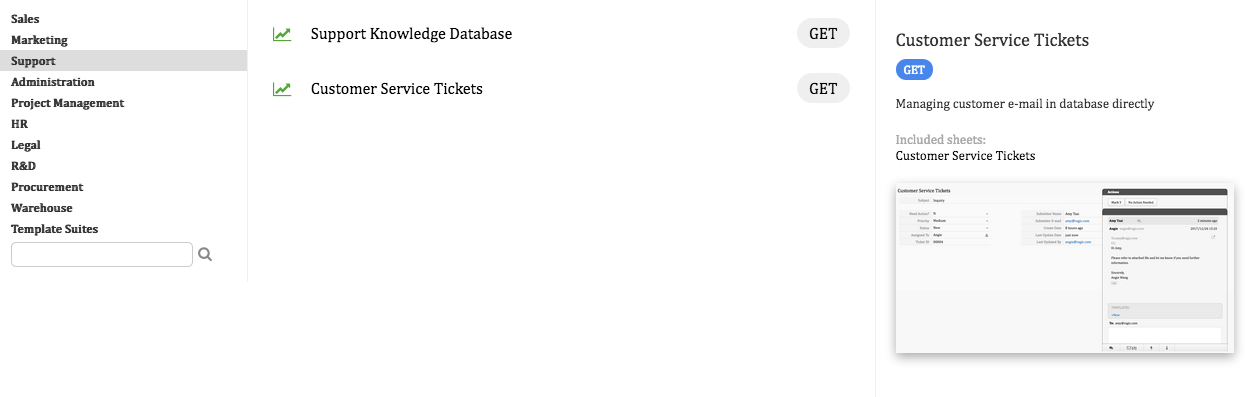
The E-mail Support Ticket System Template can be installed to your database account from Start Tab > Install Template > Support > Customer Service Tickets > GET .
The corresponding e-mail address will be "apname.support1.1@tickets.ragic.com".
(The corresponding e-mail address above is generated by the following: apname.tab_path.sheet_index@tickets.ragic.com)
For example, if your template URL is https://www.ragic.com/accountname/support1/1, then your corresponding e-mail address for this template will be accountname.support1.1@tickets.ragic.com. (This address is case sensitive, you may send an e-mail to this address to test if the e-mail is received in your template as a new entry.)
After installing the template and having the corresponding e-mail address, you will need either add this e-mail address into your company e-mail group (or mailing list) or configure automatic forwarding of your mail box, so when people send e-mails to your company's support e-mail address, new support tickets will be generated as entries in this template.

The default filter applied on the listing page is "Need Action?: Y", which will show only the tickets that need action on the listing page as default. This can be changed if necessary.
When you reply to an e-mail, the "Need Action?" status will be changed to N, and will not be shown in the default filter that's applied.
You can clear the filter if you'd like to see all e-mails.
When you receive a reply to an e-mail, they will have the "Need Action: Y" status again, and will be shown in your listing page with the default filter.

Fields
| Field Name | Content |
|---|---|
| Status | The ticket status, can be changed by selecting from the drop down menu. The default setting for new tickets are "New". |
| Need Action? | The default value to this field is "Y" for new tickets. Once you reply to an e-mail, it will be changed to "N" automatically. This field value can also be changed to "N" by clicking the "No Action Needed" button through the Actions panel. |
| Priority | To mark the priority of this ticket, which helps collaborating with other users. |
| Assigned To | You can assign this ticket to another user. The assigned user will receive a notification within Ragic, and via e-mail. |
You can click on the mail icon on the lower-right corner to view an e-mail thread.

You can send a reply to an e-mail after scrolling down an e-mail thread. An e-mail draft will be saved even if you leave this page.
BBCode tags can be used here as well, which are useful to insert images and links.

Tip: You can paste an image from your clipboard directly into an e-mail, the system will help turn this into an inserted image using BBCode.

Common replies that you write often can be added to your template. Your reply will be auto-filled with the reply template contents by clicking on the saved template name. Reply templates are shared within the account, so all users will be able to see all reply templates.
You can click +New under the TEMPLATES section to add a reply template.
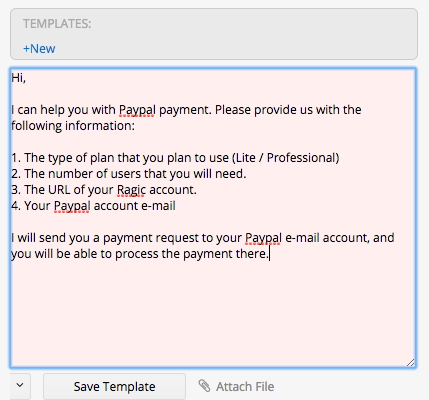
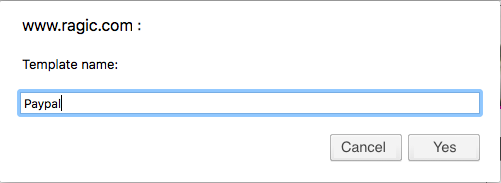
You can add/edit your signature by clicking the arrow next to Send button > Edit Signature.
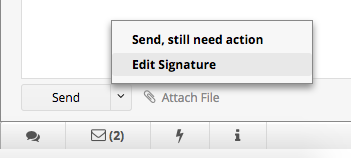
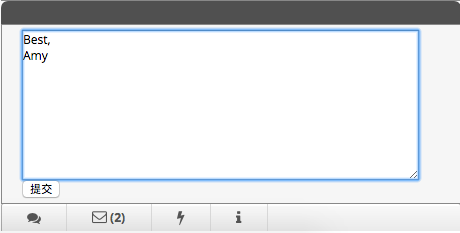
You can attach files from the Attach File link below the e-mail body. The size limitation of an e-mail is 25MB, however, it's still recommended to check the policy of your recipient's server.
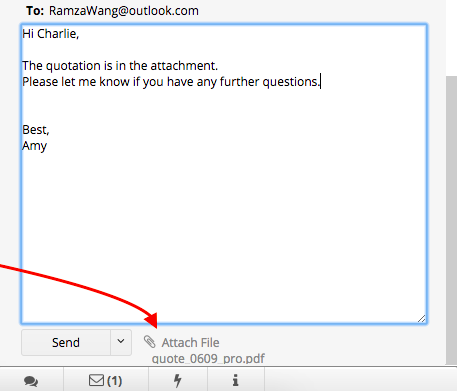
 Thank you for your valuable feedback!
Thank you for your valuable feedback!