Are you spending a lot of time calculating how much resources to invest and how much return you could get out of a project? Are you annoyed because you can't effectively consolidate every single income, budget, and expense item related to the project? Are you flummoxed by the assortment of invoices from various projects and people in paper and electronic forms because you don't have a single, unified platform?
If you have the above problems, it's likely that introducing an electronic system to help manage your project budget can significantly improve the efficiency of your business operation. To that end, Ragic's free Project Budget and Expense template offers an excellent solution.
Ragic is a cloud application that allows you to create and customize your own database without having to hire a programmer. With Ragic, you can tailor your management tools to your own workflow for processes such as PSI, project management, and income and expense management. The Project Budget and Expense template was designed by Ragic with the commonly used processes in mind and has been made free for everyone to use as is. You won't have to pay a dime unless you have further customization needs!
What types of data can the template help you manage?
(1) All cashflow-related data for the project from total amount, budget, and cost to revenues and profit!
(2) Categorizing income and expense items. Know which projects they belong to at a glance.
(3) Consolidating billing information. Whether the receipts are in paper or electronic form, you can keep it in good order. You can also configure access rights to allow only the finance or accounting department to charge off the expenses.
This post will introduce Ragic's Project Budget and Expense template by describing the structure of the sheets and how to use them.
The Project Budget and Expense template includes 5 sheets: "Projects", "Income Statement", "Budget Statement", "Billing Statement", and "Billing Statement (Accountant Only)".
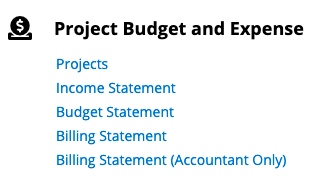
The order of creating data for the sheets should be:
Add a Project, then you can see all the project-related income in the Income Statement and organize your budget data for each project in the Budget Statement. The Billing Statement corresponds to the expense items in the Budget Statement, while Billing Statement (Accountant Only) is used by the finance or accounting department to write off expenses by other users.
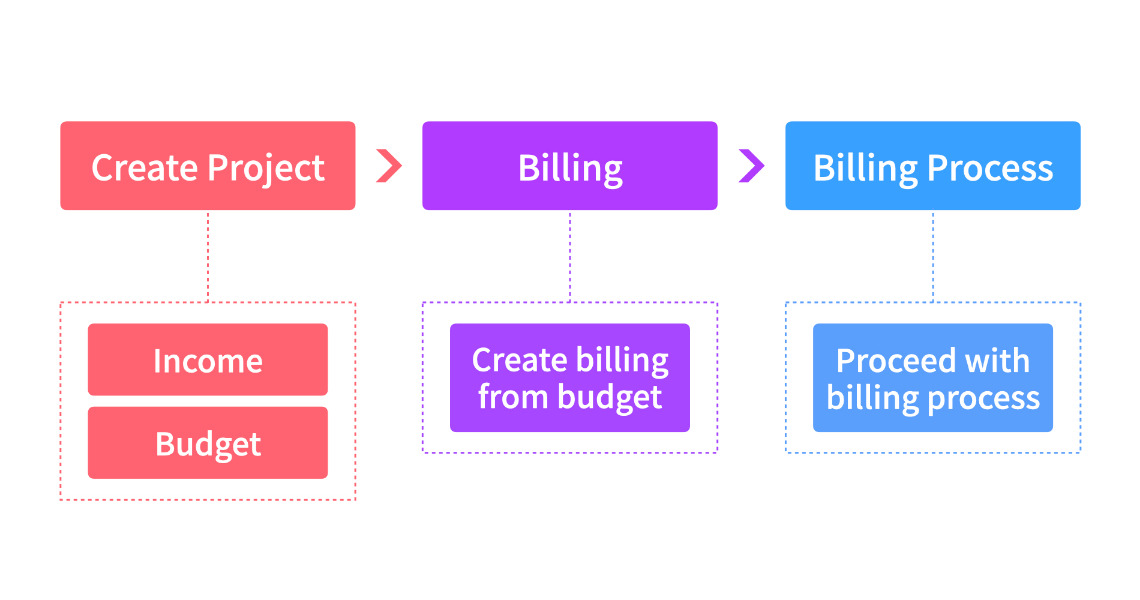
For any given project in a business or organization, you can record the data in this sheet. The core of this sheet is the project, so the project name and ID are required fields.
The project summary region at the top of the sheet is used to fill out project information which include total amount, project manager, and project period. Then, the total budget, income, cost, and returns are calculated automatically according to the income statement and budget statement below using formulas.
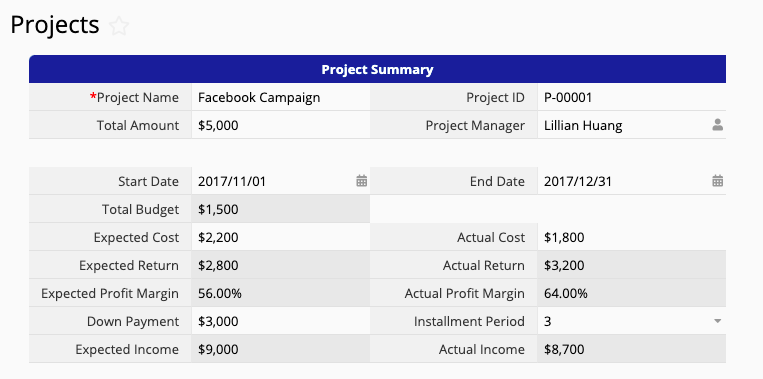
In the area below are two subtables, Income Statement and Budget Statement, which are used to record all income and budget items related to the project. The amount field is summed up above using formulas in the independent fields such as total budget, actual income, and actual return. Here you can see clearly the income and budget item details for the project.
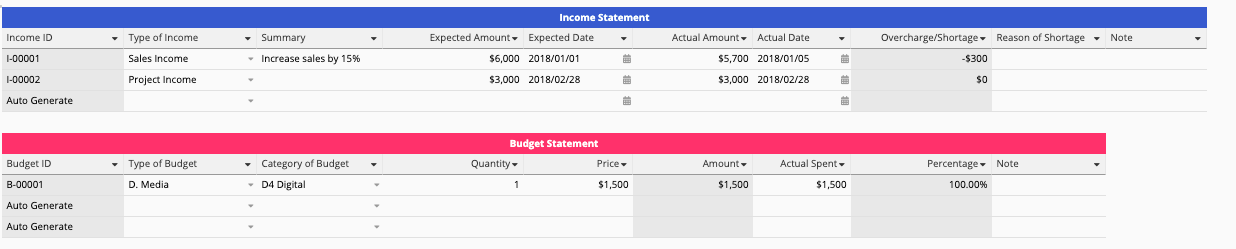
At the very bottom is a summary of the current budget and expense, which can help you better understand the current state of expenses for the project.
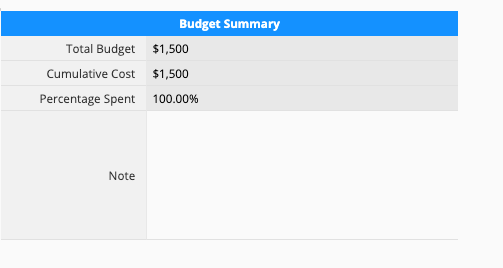
This sheet is a new sheet created from the income statement subtable in the Projects sheet. The project ID is linked to Projects, and the data in the income statement will automatically populate the subtable corresponding to the project ID.
The fields in the income summary area come from the income statement subtable in the parent sheet and is set to read-only in this sheet. If you need to edit it, you can go to the parent sheet - Projects - to modify it. The amounts in the income details subtable are added together with a formula and written in the actual amount field. When the expected amount and actual amount don't match, the overcharge/shortage is calculated by subtracting the expected amount from the actual amount.
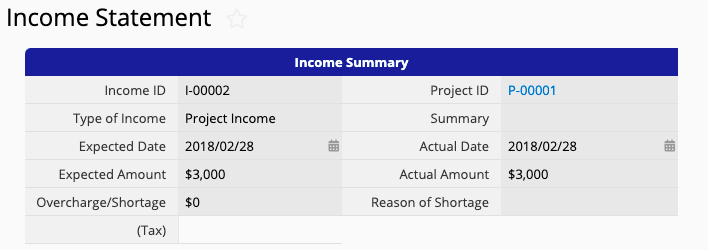
In the income details section below, information about the income items such as installments are listed.

The attachment section lets you upload proof of income, such as the wiring details from a client.
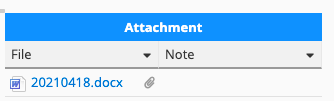
This sheet is a new sheet created from the budget statement subtable in the Projects sheet. The project ID is linked to Projects, and the data in the budget statement will automatically populate the subtable corresponding to the project ID.
The fields above are the fields from the budget subtable in the parent sheet and are set to read-only. The "actual spent" is the sum of the amount in the subtable below. The "percentage" is calculated by dividing the "actual spent" by the budget amount to give a measure of how much of the budget has been spent.
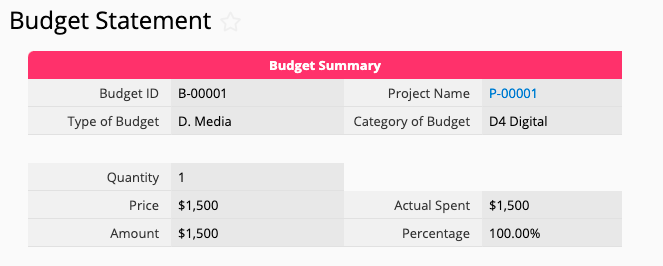
The "Details of Actual Cost" can be used to record the expenses associated with the project and can be used for billing purposes. You can fill in the details such as request date, applicant, type of request, and amount expensed, among others.

This sheet is a new sheet generated from the "Details of Actual Cost" subtable in the Budget Statement. Members of the project can add new entries in this sheet when they need to request reimbursements for any project expenses. Information such as request date, payment date, payment terms, purpose, and account information of the applicant can be entered here.
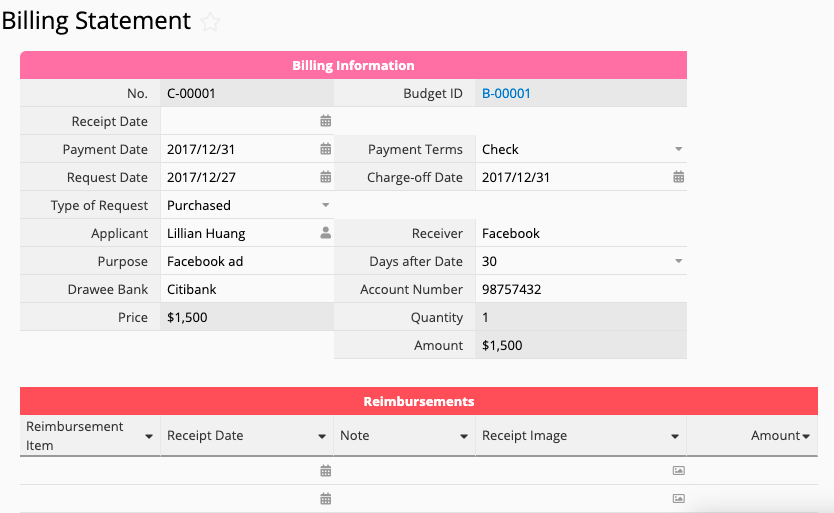
The read-only area on the right is for the finance or accounting department. See Billing Statement (Accountant Only).
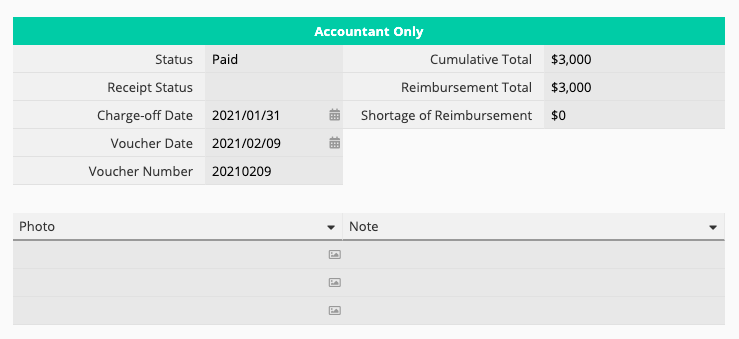
This sheet is a “multiple version” of the Billing Statement which only allows editing of the accountant only area, while the billing information is read-only.
The finance/accounting staff can fill out the payment and charge-off information, including receipt information, charge-off and voucher dates, and reimbursement amount. Down below, you can upload photos of supporting documents such as wiring details.
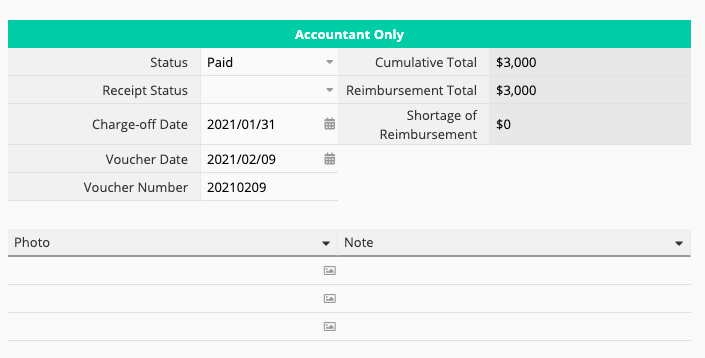
After taking all this time to read the above description and instruction, what if you find that the workflow for your company is different from the one proposed in the Ragic Project Budget and Expense template? Not a problem! All Ragic templates allow customization. You can install this template and modify it into a new one that completely meets your needs, saving you a significant amount of time and effort versus starting from scratch. Click here to see the design manual.
 Thank you for your valuable feedback!
Thank you for your valuable feedback!